QuickBooks Advanced Reporting
QuickBooks Advanced Reporting (QBAR) lets you use your QuickBooks data to create interactive reports and gain better insights into your business. The feature is included in your QBES full service plan and works with QuickBooks Enterprise 2017 and higher and QuickBooks Manufacturing Software.
How do QuickBooks Advanced Reports Work?
Access your Advanced Reporting in your QuickBooks Enterprise with a few clicks on your mouse. Run your most time and data sensitive reports through this tool for accurate, timely results. Included with your software are Industry-Specific Reports that filters for you the reports most applicable to you. Review business insights many ways including charts, graphs and trends.
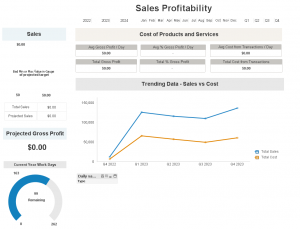
Do you need a report that isn’t currently available in your QuickBooks Software? An example might be a QuickBooks Consolidated Financial Statement. Create a more robust report to include the customized view and information you need. Using QBAR you can analyze your business information to help make better decisions. Included with the QuickBooks Enterprise Platinum subscription, Advanced Reporting allows you to build complex reports with ease
How do you access QBAR?
- Sign into QuickBooks as the QB Admin.
- Go to the Company menu and select Users then Set Up Users and Roles.
- Select a current role then Edit or New (whichever is appropriate).
- Under Roll Access, Area and Activities, open File then QuickBooks Advanced Reporting, and select OK.
Tips on how to add fields to an existing report?
To add new columns use the properties option. Right-click a table, chart, or graph, and select Properties.
- Use the Dimensions tab to group and subtotaled data in your report.
- Use the Expressions tab to see columns in the report
When you add a new expression or dimension, you’ll see options for Tables and Fields. Tables help you narrow what you see, if you know what type of field you want. When you add a quantity on hand for inventory to an existing sales report then item in the inventory table and only choices related to that item appear in the field.
Often, you’ll see the same or similar fields in multiple tables. To figure out which table you should use, see if what you want to display is on a transaction. For example, if you want to see data about your transactions, so you would use the Transactions table, not the Item or Customer tables.
QuickBooks Advanced Reporting Services
Accounting Business Solutions by JCS has a team of Certified ProAdvisor’s that are dedicated to writing QuickBooks Advanced Reports. Our Report Development Team can assist you to create your own report, modify an existing report, navigate the Advanced Report tool or create your customized Advanced Report.
Ready to take your reporting to the next level and get the most out of your QuickBooks Enterprise software? 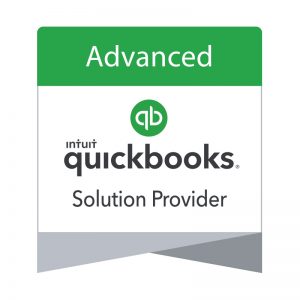
For QuickBooks Training Visit for Sage Timeslips Support Visit
There are some QuickBooks Advanced Reporting Templates available when the software is installed. If you need assistance or QuickBooks Advanced Reporting training give us a call. In addition, we can provide private QuickBooks advanced training to help you learn how to leverage all the advanced features of QuickBooks Enterprise.
QuickBooks Point of Sale Support Services for QuickBooks Include: