Steps in Sage 50 – Repairing an inappropriately changed GL Account type
Backup prior to beginning any repair process for Sage 50. Reach out for promotional pricing on upgrades and support!
Repairing Sage 50 – This is to repair Sage 50 problems caused by changing a GL account type from an account the rolls into retained earnings to on the doesn’t or vice-versa, when the account has historical data in closed years.
If there is not a lot of historical transaction data, an attempt can be made to re-calculate the accumulators that are used in reporting for the GL and financial statements.
Steps when Repairing an inappropriately changed GL Account type in Sage 50
Step 1. Print samples of the incorrect reports.
Step 2. Backup your Sage 50 company data files
Step 3. Change to fiscal period 1 (FP1) this provides special properties to utility we will run to change things in prior periods.
Step 4. Go to Help-Support Utilities->Integrity Check.
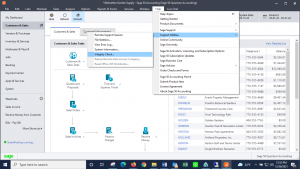
Step 5. In the Data Synchronization Section run the Chart of Accounts / Journal test
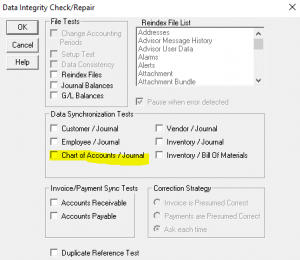
Sage 50 multiple Accounts
Note the if multiple accounts have issue’s this test may need to be run multiple times. It should pop up to say that a footing error was corrected in such&such account in period # whatever. Keep running the test until no message displays.
Before running Synchronization tests, re-indexing the tables that are being corrected is often appropriate. In this case the files would be; Chart; Jrnl Header & Jrnl Rows. Re-indexing should always be done on File at a time.
Step 6. Reprint the same list of reports created in Step 1
Step 7. Next audit the results against the before reports printed.
If things are not fixed or actually worse, restore immediately before doing anything else.
Sage 50 Repair is complete
Once you have completed your audit of Sage 50 and confirm the data has been corrected and your issue and the gl trial balance is in balance you are good to go. (meaning debits and credits at the end of the current period Sage 50 general ledger trial balance are the same exact balance)
Step 8. Make a backup if you have reviewed the reports in detail and they are error free and you are not receiving any errors in Sage 50 when recording transactions.
Sage 50 repair last steps
Step 9. Then change the account type for the affected gl account(s) back to their original settings and run the chart/journal sync test again in FP1 until no messages are displayed. Confirm that the GL trial balance is in balance for all open periods and that the ending balance for retained earnings in the last closed period modified by the net earnings for that year matches the beginning balance in the first open period on the general ledger report.
Step 10. Set up a new account with the correct account type. Either edit all transactions in all open periods to the new account or make a journal entry to move the entire balance of the bad account to the new one at the end of each open year. It must have a zero balance at the end of each open accounting year. Next set the bad account to inactive. You can also rename the id for the old/bad account and then rename the ID for the new account to be the same as the old one using the changeID button.
Sage Support
Make frequent backups and be sure to capture a screen shot should you receive any additional errors in Sage 50. For Sage 50 technical assistance give us a shout 800-475-1047
Services:
- Sage 50 Data Integrity Check
- Repairing Sage 50 general ledger
- Sage 50 Error Messages
- Sage error messages
- Sage error codes
- Sage support
- Sage database utility
- Peachtree data recovery
- Sage 50 Training
- Sage Timeslips Support