Peachtree Resource Center For Support
Reach out for promotional pricing – Free Test Upgrade – Peachtree to Sage 50 – Call Now – 800-475-1047
![]()
Peachtree Support:
Gain the advantage by learning all there is to know about Sage Peachtree Accounting now Sage 50. Discover PEACHTREE Support Resource Center for all versions of PEACHTREE Software. Providing assistance in Setting up PEACHTREE inventory and job costing information to work most efficiently for your business. Providing monthly training classes to help you get the most out of your Peachtree Accounting software application. Reach out for help and guidance 800-475-1047
Authorized Peachtree Partner:
Peachtree Support Certified Consultant – Hands on support for Sage Peachtree – Get Real World Advise Beyond Accounting. Free Up Resources Work Efficiently In Sage Peachtree. Discover help if you are a start up business or in growth mode and need to learn how to leverage all the advanced features found in Peachtree. Assistance from Peachtree partner for support, training, data migration and updates for all versions of Peachtree support.
Peachtree Support Mission Statement:
Helping small businesses succeed by learning to successfully use business and accounting software. Since 1989 we have helped thousands of small businesses select implement software to support their accounting and business operations
Features Peachtree Quantum:
Peachtree Quantum – Gain pinpoint control of all of your business operations. Manage Sales, Purchases, Inventory, Jobs, Service and Payroll. This end-to-end small business ERP accounting software is designed to grow with your business. Providing core accounting with built in tools for distributors and time and billing features that are rich. Sage 50 Quantum Accounting can accommodate 1 to 40 named user licenses. There are addons for Sage 50 Peachtree Quantum such as UPS integration, barcode scanning Solutions, Sage Intelligence for advanced reporting and many more.
Peachtree Manufacturing:
Sage 50 Manufacturing Accounting provides all the core accounting features you need, plus powerful and flexible tools especially for manufacturing-related businesses. These tools include robust inventory management, improved control and tracking of assembly jobs, and industry-specific reports.
Peachtree Premium:
If you manage multiple companies and budgets or need better insight into your numbers for strategic planning, then Sage 50 Premium Accounting is for you. It includes all of the features in Sage 50 Complete Accounting, plus advanced filtering on financial statements, progress billing, serialized inventory, and employee compensation tracking.
Peachtree Pro:
Sage 50 Pro Accounting provides easy-to-use tools to help manage your expanding business needs. Based on real, double-entry accounting principles, it includes features such as inventory management, business analytics, payroll, and customizable reports.
Features in Peachtree Accounting:
- Security – by user – you select – no access, view only, add, edit or full access by individual entry and/or reporting function
- Audit trail – records all entries and changes made to your company data
- Internal Accounting Review – Runs up to 15 reviews of customer data, used as a tool to report common transaction mistakes, and potentially suspicious transactions
- Synchronize with ACT! – live accounting data feeds sales opportunities
- Synchronize with Outlook© – customer and vendor information
- Everything entered one time, one place, helps you stay organized
Case study Peachtree Accounting Software:
- Eliminated duplicate entry of data for invoicing and payroll
- Did not lose transactions to be invoiced to clients
- Can now easily report profitability by consultant, department, job/project and company
- Also available is multiple company consolidated profitability
- The correct payroll taxes are calculated and paid
- Results: savings of 5+ man hours per week and a decrease in paperwork being generated, reduced errors & had better controls
- Debbie is a 1-person office working for a 5 person company
Peachtree Quantum Software Case study:
- Managed inventory information for minimum on hand stocking
- Able to handle more business
- Automatically generate purchase orders for reordering
- Used Assemblies to create finished items, calculates cost
- Track and report on serialized items sold and warranty periods
- Profitability reports by inventory item and customer
- Track and report on items sold to customers
- Enter credit card payments 1 time
- Results: savings 20+ overtime hours per week @time& ½ pay
- Anita has a 7-person office
Support for the following versions of Peachtree:
- Peachtree Quantum Accounting
- Premium Accounting
- Peachtree Accountant Edition Accounting
- Construction Accounting
- Peachtree Distribution Accounting
- Manufacturing Accounting
- Peachtree Nonprofit Accounting
- Pro Accounting
- Peachtree Classic Accounting Version 13
- Sage Peachtree 2000
What to do when there is a problem with a financial balance in Sage Peachtree:
Example: – A client experienced an issue where the balance in an expense account did not total correctly. It appears the problem covered several years.
This expense account has a balance that does not resolve to zero when the year is closed. The $943.21 is reflected in the current earnings not retained earnings and what is weird is that it is not on the income statement.
The account has been marked inactive
A journal entry does not fix this.
What are the steps to resolve the problem with the financials?
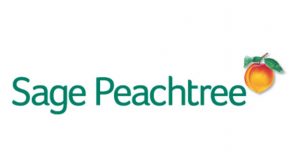
How To Correct This Peachtree error?
Step 1 – make a backup or two:
This is from the Sage knowledge base entry 11145. You may want to read the rest of it if this doesn’t fix the problem
Step 2 – Synchronization test:
Run the Chart of Accounts/Journal Synchronization test (most common fix)
- Run Chart of Accounts/Journal Synchronization test; follow Article ID 10249: How do I run the Chart of Accounts Journal Synchronization test?
- Run Journal Balances test; select Help, Support Utilities, Integrity Check, and then click Continue.
- Note: For Sage 50 versions 2013-2018.0, select Help, Customer Support and Service, Integrity Check, and then click Continue.
- Select Journal Balances box, and then click OK.
- Run G/L Balances test; select Help, Support Utilities, Integrity Check, and then click Continue.
- Note: For Sage 50 versions 2013-2018.0, select Help, Customer Support and Service, Integrity Check, and then click Continue.
- Select G/L Balances box, and then click OK.
- Verify the report is now in balance.
Hosting Support For Sage Peachtree:
Looking for help with Sage Software? Contact experts and get immediate assistance. Consulting, Training, Cloud Service, Setup & Upgrade and much more.
Call Now Toll Free For More Information
Peachtree Support 800-475-1047
Promotional pricing to upgrade from Peachtree to Sage 50
Support Sage Peachtree all products and versions.



