Sage 50 Intelligence Reporting
Sage 50 Intelligence Reporting provides access into your data and is a powerful reporting tool helping you make data driven decisions helping you plan effective actions. Empower your team to help you drive growth and manage day to day operations.
Sage 50 Intelligence Reporting works seamlessly with Microsoft® Excel® to
- Minimize repetitive and manual work
- Allow the creation for in-depth customer, vendor and financial reports
- Consolidate data from multiple databases, multiple companies/divisions
- Analyze, view, customize and distribute reports using Microsoft® Excel®
- Identify trends using customizable dashboards
- Receive up-to-the-minute detailed transactions, summaries or account groupings
- Provide staff with trend reports and other purposeful business information
Sage Intelligence Predefined Report Templates
Report Viewer Licenses, Report Manager Licenses, Report Designer Module, Connector Module are a part of the Sage 50 Intelligence Reporting suite. While there are many ways to customize the reporting functionalities of Sage 50 Intelligence it does provide a several predefined report templates.
Dashboard Analysis Template: this is a 1 page summary of key business information features “Top N” Reporting on expenses, items, and customers. Profit and Loss are also featured for the current month and year-to-date.
General Ledger Transaction Details Template: shows the account transaction details, description, amount totals, dates, and reference. This report allows functionality using Microsoft Excel PivotTable® and additional elements to be involved.
Customer Sales Template: this report features sales information for customers including costs, gross profits per item and/or per customer and item sales. PivotTable® allows for additional elements to be manipulated.
Vendor Purchases Template: filter this report by items or vendors, it lists purchase information including cost and item numbers for any date range chosen. PivotTable® allows for additional elements to be manipulated.
Inventory Status Template: this report shows the item and quantities along with location. PivotTable® allows for additional elements to be manipulated.
Financial Reports: allows for the review of balances for your General Ledger for any financial period chosen. Layouts are generated, subtotaled and grouped by financial category. This report also allows customization using Excel.
Financial Trend Analysis Template: gives you the information you need to see what comparative trending over a period of time. This powerful feature allows you to pinpoint analysis of trends to the appropriate source it is driven by.
Financial Report and Consolidated Financial Report Template: these reports are available immediately and show you comparative balance sheets and income statements for your chosen defined time period. All reports offered in this template are fully customizable with Excel.
Sage 50 Intelligence Reporting Options:
Sage Intelligence reporting also offers Module-Level Security and Report-Level Security. If you need more powerful reporting other options include:
- Sage Power BI
- Sage Crystal Reports
- Standard Sage 50 Reporting
Sage Software support contact:
Accounting Business Solutions by JCS provides support from our Sage Certified Consultants on a multitude of reporting options. Give us a call 800-475-1047 or visit us for more information at www.jcscomputer.com . For Sage Timeslips Support
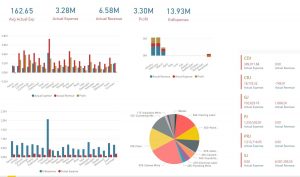
Sage 50 Intelligence Reporting

