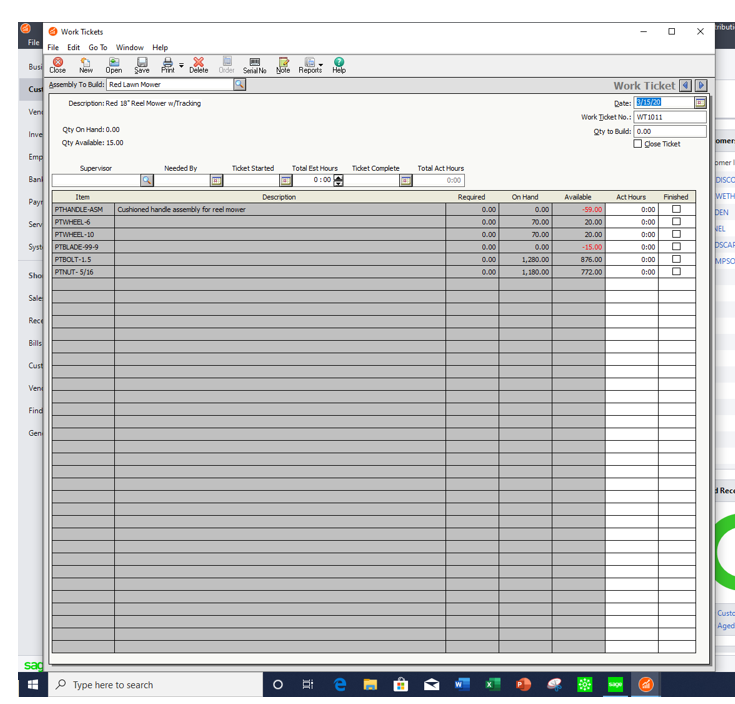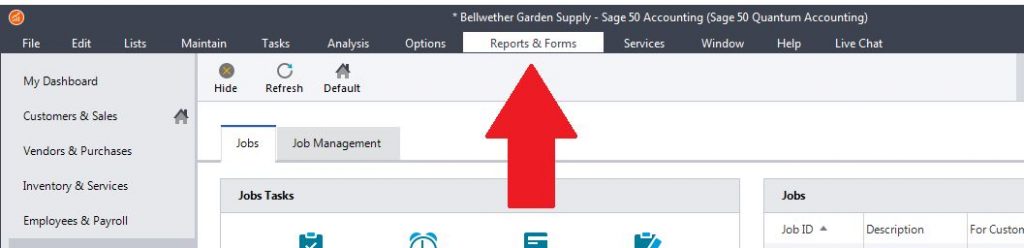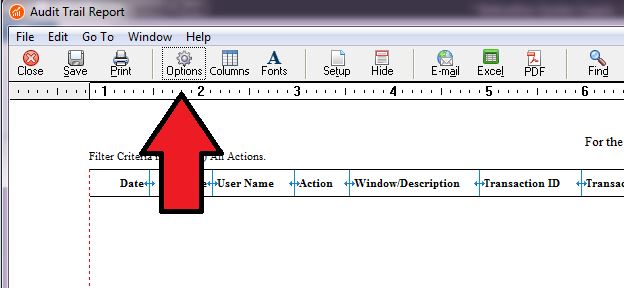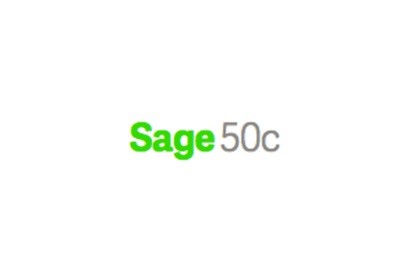Bill of Materials Revisions in Sage 50
Revisions allow you to make changes to the bill of materials for assembly items that have been used in transactions. You can access the Revisions window by selecting the Revisions button, which is located on the Bill of Material tab of the Maintain Inventory Items window. The Revisions window lists all revisions that have been made to the bill of materials and the effective date for the revision. From this window, you can either create a new or edit an existing revision. The original bill of materials is always listed as Revision 0 and cannot be deleted.
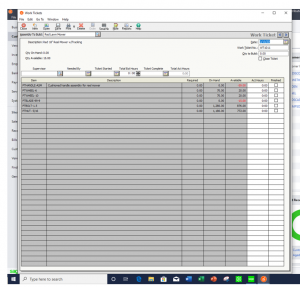
Updates
Bill of Material – Revisions are valuable because they update the bill of materials without altering the original bill of materials. Any item built before the new revision date will be associated with the current assembly build. Revisions allow you to make slight changes to the bill of materials without requiring you to create a new Sage 50 inventory assembly.
Although you can use them in a number of ways, revisions are only intended to be used to make minor changes to the bill of materials. To help clarify what constitutes a minor change and to further explain when to use a revision as opposed to another assembly item, consider the following examples:
Sage 50 Bill of Material – Revision vs New
- When to create a revision: You produce large quantities of an item and occasionally the options for that item change mid-stream. Let’s say that the screw that you are using for the item is no longer available or you want to use a different screw. By replacing this component only in the bill of materials, you create a revision. This allows you to produce an assembly item that may differ slightly, but is treated identically for inventory purposes.
- When to create a new assembly item: You produce large quantities of an item and occasionally the options for the item change mid-stream. Let’s say that one of the components for the item has tripled in price.In this case, we recommend that you create a new assembly item instead of a revision. You should create a new assembly item when costs greatly increase or components change significantly.
Changes to the bill of materials are entered on either the Create a New Revision or on the Edit an Existing Revision window. This is dependant upon whether you selected the New or Edit button in the Revisions window.
Modifications
In this window, you can add and delete items, move items up or down on the component list. In addition, you cab change the quantity required. While you have a great deal of flexibility in what you can change. However, it is important to remember that revisions should only be used to make minor changes to the bill of materials.
When entering a revision, a ‘revision number’ is assigned to the revision and will be listed in the window. For reports that list the bill of materials, the corresponding revision number will also be listed on the report.This will help you keep track of which items should be included in the bill of materials.
Two other very important parts of a revision are the Effective Date and the Note. The effective date is important because it determines when a revision will be used by Sage 50 to build or un-build assemblies. Likewise, a note helps you identify the purpose of a revision. If a note is not entered, Sage 50 will automatically insert a generic note. This note includes the date, time, and the Sage 50 user who entered the revision.
To learn more about Bill-of-Material Revisions in Sage 50 and Sage 100, Accounting Business Solutions by JCS offers training classes. Both a Sage 50 Manufacturing and Sage 50 Inventory Management training classes. For Sage 50 support and training, call us today at 800-475-1047 or visit us www.jcscomputer.com.