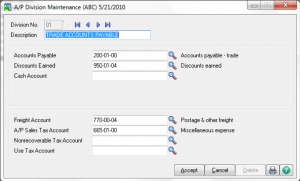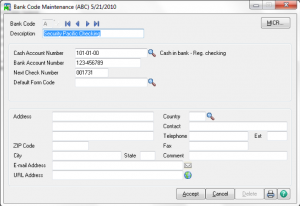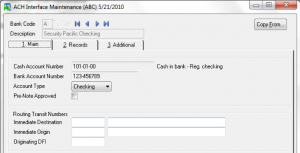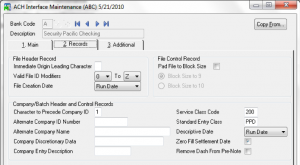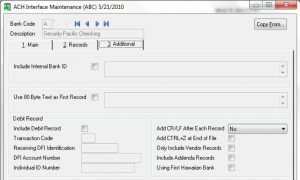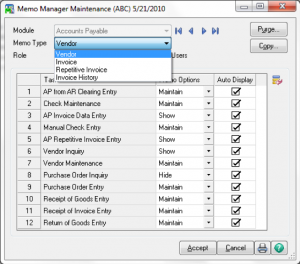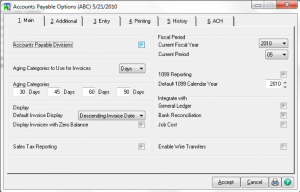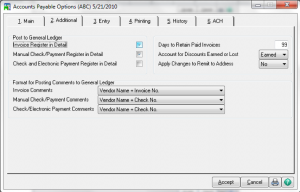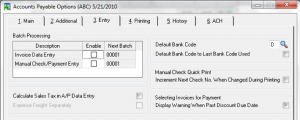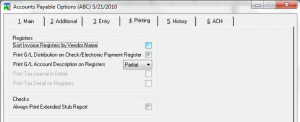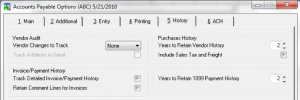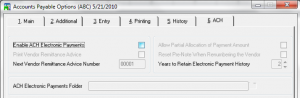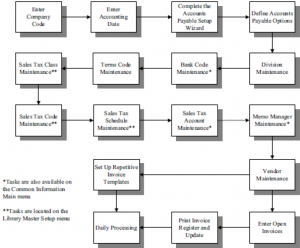Sage 100 Illinois Training Class – 800-475-1047 – Support – Training – Consultant – Reseller
Sage 100 Authorized Training Center in Arlington Heights Illinois
Accounting Business Solutions by JCS certifies another Sage 100 Training Center
Arlington Heights, IL – Accounting Business Solutions by JCS (www.jcscomputer.com), the nation’s premier provider of Sage 100 technical support and training for SAGE software, today announced the expansion of its training center in Arlington Heights, IL to include Sage 100. A drastic increase in demand for the company’s training and services necessitated the move to a new, larger, state-of-the-art training facility; more than double the size of the company’s previous office.
“Accounting Business Solutions by JCS always strives to provide highest quality training and support to its customers”, said Marilyn LogMeIn, manager, Accounting Business Solutions by JCS. “Our current facilities in Arlington Heights have been expanded to offer the latest training technologies to all our clients.”
The company’s new address is 726 West Algonquin Road in Arlington Heights, IL 60056. The main phone number has changed to 847.364.0835.
About JCS
Accounting Business Solutions by JCS (www.jcscomputer.com) provides accounting software technical support and training for SAGE Software products including ACT! By Sage, Sage 50, Sage 100, Sage CRM formerly Peachtree, MAS 90, MAS 200, Business Intelligence and Timeslips. In addition, JCS specialized in integration between accounting applications and e-commerce shopping cards, Point of Sale Systems and customer relationship management applications. JCS Computer Resources provides installation, consulting, training – online, your site or our training center, technical support – online, on-site, or by phone.
JCS Computer Resources has been providing quality support and training since 1988 and is certified as a Sage Authorized Training Center and has held a Master Certification Status for 12 years in a row.
Offices are located serving:
Sage 50 in Royal Oak, Michigan
Sage 100 in Royal Oak, Michigan
Sage CRM in Royal Oak, Michigan
ACT! By Sage in Royal Oak, Michigan
Timeslips in Royal Oak, Michigan
Sage 50 Business Intelligence in Royal Oak, Michigan
Sage 100 Business Intelligence in Royal Oak, Michigan
Sage 50 in Arlington Heights, Illinois
Sage 100 in Arlington Heights, Illinois
Sage CRM in Arlington Heights, Illinois
ACT! By Sage in Arlington Heights, Illinois
Timeslips in Arlington Heights, Illinois
Sage 50 Business Intelligence in Arlington Heights, Illinois
Sage 100 Business Intelligence in Arlington Heights, Illinois
Sage 50 in Saint Louis, Missouri
Sage 100 in Saint Louis, Missouri
Sage CRM in Saint Louis, Missouri
ACT! By Sage in Saint Louis, Missouri
Timeslips in Saint Louis, Missouri
Sage 50 Business Intelligence in Saint Louis, Missouri
Sage 100 Business Intelligence in Saint Louis, Missouri
Sage 50 in Naples, Florida
Sage 100 in Naples,Florida
Sage CRM in Naples, Florida
ACT! By Sage in Naples, Florida
Timeslips in Naples, Florida
Sage 50 Business Intelligence in Naples, Florida
Sage 100 Business Intelligence in Naples, Florida
Sage 50 in Dallas, Texas
Sage 100 in Dallas, Texas
Sage CRM in Dallas, Texas
ACT! By Sage in Dallas, Texas
Timeslips in Dallas, Texas
Sage 50 Business Intelligence in Dallas, Texas
Sage 100 Business Intelligence in Dallas, Texas
For more information, visit www.jcscomputer.com or call 800-475-1047.
With over 25 years of accounting and business knowledge as well as proficient technical background you get the training and support your business needs and deserves working with a proficient expert consultant. You can work with the same consultant to help you master your Sage Software and for those occasional questions you need help with so you can understand best practices and how to manage your company information and books.
Put our 25 years of experience to work for you!
“Your Success is Our Goal”
www.jcscomputer.com 800-475-1047 solutions@jcscomputer.com
Like us on Facebook and follow us on Twitter
Alabama Alaska Arizona Arkansas California Colorado Connecticut Delaware Florida Georgia Hawaii Idaho Illinois Indiana Iowa Kansas Kentucky Louisiana Maine Maryland Massachusetts Michigan Minnesota Mississippi Missouri Montana Nebraska Nevada New Hampshire New Jersey New Mexico New York North Carolina North Dakota Ohio Oklahoma Oregon Pennsylvania Rhode Island South Carolina South Dakota Tennessee Texas Utah Vermont Virginia Washington West Virginia Wisconsin Wyoming