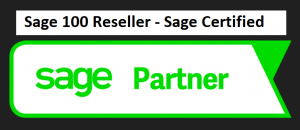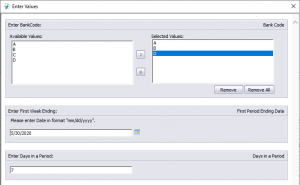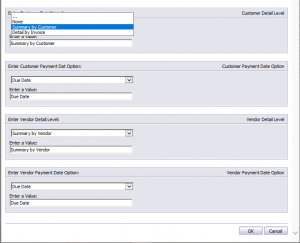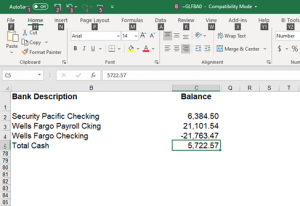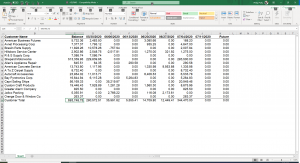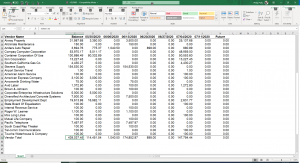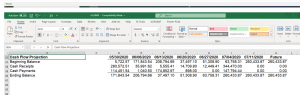What’s New in Sage 100 and Sage 100c 2018?
Support – Training – Consultant – Reseller
Feature enhancements for the latest updates in Sage
Sage 100 2017.2
Accounts Receivable – Payment Setup Wizard
To help set up credit card and ACH payment processing through Sage Exchange account a payment setup wizard has been added. After setting up your Sage Exchange account, the wizard will guide you through enabling ACH payment processing and credit card processing in Company Maintenance and creating payment types.
Payroll – Sage 100 Direct Deposit Service Processing
Changes were made to the Process Employee Pre-Note and Direct Deposit Transaction Window:
- A warning message will appear if you select a batch that has already been sent or has an effective date that has passed
- The Select Sent button has been renamed to Select Batches Previously Transmitted and is now at the bottom of the column of button
- The Select Not Sent button has been renamed to Select Batches Never Transmitted and has moved to the top of the column of buttons
Sage 100 2017
Global Enhancements
Enhanced Auto-Complete
In previous versions this feature only considered the beginning of the text in the searched fields. Now, when using the updated feature, your search criteria is compared with all words within the searched fields. For example, if you have a customer named Allen’s Appliance Repair and a customer named Appliance Services, typing Appl in the Customer No field results in a list that includes both customers. The number of fields included in the search has been expanded to include the ability to search for vendors by phone number. Try typing the phone number (digits only) in the vendor no. field.
Build Search Index Utility
In order to activate the enhanced auto-complete feature, run the Build Search Index utility on the Library Master Utilities menu. If this step isn’t run, the auto-complete will run as it did prior to the enhancement. This utility can be run after creating a new customer, vendor and item records so that the records are indexed and appear in the auto-complete results. When running the utility it updates the index for all of your companies. Use the Task Scheduler to automatically run the indexing utility on a regular basis.
Full Text Search Option in Lookup Windows
A full text option has been added to the Search list in the Lookup windows. When Full Text is selected, search criteria is compared with the data in all columns available in the lookup window. The search criteria must match the beginning of a word. For example, if you have a customer named Market Supplies and another customer named Village Market, if you type Mark in the search results, Village Market will not show up.
Search for Empty Fields in Lookup Windows
Now there is the ability to search for fields that do not contain any value in the lookup windows. Select a field from the Search list then select Is Empty from the operand list then click find.
Maintain Commodity Codes for Miscellaneous and Inventory Items
Maintain a list of commodity codes and associate them with miscellaneous items. Commodity codes are included with the data send when processing level 3 credit card transactions in the Sales Order module.
- A Commodity Code field has been added to the Main tab in Product Line Maintenance. A Commodity Code check box has been added to the Apply Product Line Information window so that you can apply the code entered in the Product Line Maintenance to the selected Inventory items within the product line.
- There is a new Commodity Desc field displays the commodity code description in Sales Order Entry and Sales Order Invoice Data Entry.
- Common Information Setup menu now has Commodity Code Maintenance added. This task can be used to maintain a list of commodity codes and their descriptions. Codes and descriptions are available in the lookup views for Commodity Code fields. Click the Apply button to assign a Commodity Code range of items.
- Selecting an item in the Sales Order Entry and Sales Order Invoice Data Entry, the code entered in the item’s maintenance task is the default value in the Commodity Code field. This can be changed.
- The Commodity Code Import Wizard which is available on the Common Information Utilities menu will guide you through importing commodity codes from tab-delimited text files.
- On the Main tab in Miscellaneous Item Maintenance there has been a Commodity Code fields added. You can create a new code on the fly or enter an existing code.
Larger Font for Selected Reports
Font size used for selected reports has been increased to improve visibility. Reports have previously been viewed in 6 point font but now is 30-40% taller.
Prior and Next Buttons for Calendar Window
Use the Prior and Next buttons to quickly change from month to month on the calendar window.
Cancel Button Available when Printing Reports
Cancel report printing by clicking Cancel button on the message window that appears while the report is processing.
Suppress “Remove Forms” Message
There is now an option in Role Maintenance that allows you to suppress the message that reminds you to replace forms with paper after printing.
Resizable Memo Maintenance Window
Resize the Memo Maintenance window by dragging the lower-right corner of the window.
New Options on Help Ribbon
New buttons on the Help Ribbon include:
- Create a Support Ticket
- Access Sage 100 Knowledgebase
- Start a chat session with Sage 100 Tech Support
Accounts Receivable
You can now enter ACH payments in the following tasks:
- Repetitive Invoice Entry
- Cash Receipts Entry
- Accounts Receivable Data Entry
This feature is enabled when you have Sage Payment Solutions account that is set up for ACH payments. Enable the feature on the Payments tab in the Company Maintenance and set up ACH payment types in Payment Type Maintenance. Some fields, tasks and tabs have been renamed to reference ‘payments’ instead of ‘credit cards’. Details in the following sections.
ACH Payment Processing
ACH payments are submitted to the Sage Payments Solutions as part of the Cash Receipts Journal and Accounts Receivable Sales Journal update process. They cannot be processed individually.
Data Entry Tasks
The following changes were made in the data entry tasks
- ACH Payment related fields have been added to the Cash Receipts Deposit window and the Cash Receipts Entry Header tab.
- The Credit Card tab has been renamed to the Payment tab. Fields related to ACH payments have been added. The Payment ID field has replaced the Credit Card ID field.
- The Fix button is now available on the Payment tab based on the Allow to Override ACH Payment Transaction security event in Role Maintenance.
Reports and Listings
- Print a customers’ ACH payment information has been added to the Customer Listing task window. The last 4 digits of the bank account appear in the listing.
- Credit Card Settlement Report has been renamed to Credit Card and ACH Settlement report to include ACH payments on the report.
- The last 4 digits of the bank account appear for ACH payments on the Deposit Transaction Report
Maintenance Tasks
- Now you are able to select ACH Payment as the payment method when in the Payment Type Maintenance
- An ACH account field now displays in Invoice History Inquiry which displays the last 4 digits of the ACH payment bank account for invoices with ACH Payments. The Payment Information button has replaced the Credit Card Information button and will open a new Payment Information window to view additional details about the payment.
- ACH payments now appear in the secondary grid on the Customer Maintenance Invoices and Transactions tabs.
- On the Customer Maintenance Additional tab, the Payment ID field has replaced the Card ID field
- Customer Credit Card Maintenance window has been renamed Customer Credit Card and ACH Payment Maintenance
Changing Transaction Information
Allow to Override ACH Payment Transactions has been added for security. This security event enables the Fix button on the Payments tab in A/R Invoice Data Entry and Cash Receipts Entry which allows users to update payment transaction information.
Bank Reconciliation
Following check boxes have been added to the Bank Reconciliation Report task window:
- Keep Window Open After Preview
- Keep Window Open After Print
Improved Export to Excel or Financial Reports
The Excel file is easier to view and manipulate when exporting Bank Reconciliation reports. Minimum font size 8 points and empty columns and rows are minimized.
Customer Relation Management
Now included with Sage 100 is Sage CRM 7.3. To obtain information on what’s new in this version, see Sage CRM 7.3 SP3 Release Notes. This document is available in the Documentation link in the Sage CRM installation program. On the Auto run screen that appears, click the Documentation link when you start the Sage CRM installation.
Library Master
After selecting a role in Role Maintenance, you can click the Search button and enter search criteria. Matching security events, tasks and module options appear and you can select one to go to its location on the applicable tab.
Sales Order
Enter ACH payments in Sales Order Entry and S/O Invoice Data
A Sage Payment Solutions account is set up you can enable this feature.
For more information on Sage 100, Sage 100c give one of our professional consultants a call 800-475-1047 www.jcscomputer.com
With over 25 years of accounting and business knowledge as well as proficient technical background you get the training and support your business needs and deserves working with a proficient expert consultant. You can work with the same consultant to help you master your Sage Software and for those occasional questions you need help with so you can understand best practices and how to manage your company information and books.
Put our 25 years of experience to work for you!
“Your Success is Our Goal”
www.jcscomputer.com 800-475-1047 solutions@jcscomputer.com
Like us on Facebook and follow us on Twitter
Alabama Alaska Arizona Arkansas California Colorado Connecticut Delaware Florida Georgia Hawaii Idaho Illinois Indiana Iowa Kansas Kentucky Louisiana Maine Maryland Massachusetts Michigan Minnesota Mississippi Missouri Montana Nebraska Nevada New Hampshire New Jersey New Mexico New York North Carolina North Dakota Ohio Oklahoma Oregon Pennsylvania Rhode Island South Carolina South Dakota Tennessee Texas Utah Vermont Virginia Washington West Virginia Wisconsin Wyoming
TAGS: Sage 100, Sage 100c, Sage 100 Support, Sage 100c Support, Sage 100 Consultant, Sage 100c Consultant, Sage 100 Reseller, Sage 100c Reseller, Sage Features, Sage 100 Features, Sage 100 Enhancements, Sage 2017, Sage Training, Sage Consultant