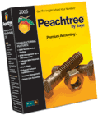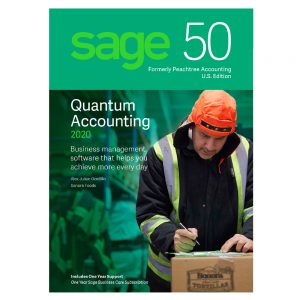Why is my Sage 50 running slow? – When Sage 50 has always been this slow then:
If yes: Look at the Sage 50 installation. Does your system meet the minimum requirements? If it’s below specs, you may need to upgrade your computer. Also, beginning with Sage 50 2011 Sage Software uses Pervasive SQL Version 10.12 which along with other database changes has definitely improved performance, so you might want to consider a product upgrade.
If not: Look at what has changed over time to make Sage 50 slower. Have more people begun to use Sage 50? Has the database grown? If the answers are yes, you may also need to consider a computer, network or product upgrade.
Is the Sage 50 database on a server?
If yes: Are all users experiencing the problem? Troubleshoot with IT to learn if you have server or network issues. If access to other network resources such as the Internet or other servers remains brisk, then the server is probably the culprit. Read about helping slow machines, below. Note that although the Sage 50 database resides on a server computer for purposes of sharing, the Sage 50 programs themselves should be installed on each individual user’s computer for best performance. Also when running a peer to peer with a large number of users you can expect slowness.
Slow networks
Has expanding networked equipment slowly overloaded your network, or did the problem suddenly appear? If it’s a sudden change, look for failing network hardware which can consume all available bandwidth. This symptom can also represent an infected machine wildly broadcasting viral spores. Try temporarily disconnecting hardware from your network to see if the situation improves. If it does, then you have isolated the culprit.
If you are running Windows Vista, you may want to consider disabling the Microsoft IPV6 protocol in favor of IPV4. See https://support.microsoft.com/
The mark of an overworked network is that performance is great outside of normal working hours, but degrades as more users arrive. The solution here is to revisit your network topology and break the network into smaller pieces so that traffic doesn’t collide. For example, replacing a hub with a switch creates multiple independent network segments where communications flows independently; yet, traffic can still flow between segments if required.
If you are running on a wireless (Wi-Fi) network, consider switching to wired if possible. Most wireless nets are far slower.
Slow machines
Is your computer slow in general?
Be it a server or a workstation, if a computer is running slow, the user or users depending on it will experience frustrating delays. Factors depend on hardware such as insufficient memory; increased server usage; anti-virus programs scanning files on the fly; network configuration; local hard drive indexing on the fly; and many other factors not related to Sage 50. Here are some probable causes and solutions:
Parasitic programs
Many of the “free” programs available via the Internet were not written by professional programmers. Such programs can squander resources, even when they do not appear to be running at all. It’s a bad idea to install any non-essential software on a computer intended for business use. Install only programs from well-known manufacturers, configure them with care, and keep them up-to-date. Many of these programs are nearly impossible to uninstall. If your computer is cluttered with widgets, social networking, and entertainment software the only practical solution is to back up the data externally, erase the entire contents of the computer, install essential software, and restore the data.
Note that some services, such as indexing, virus scan, and backups, can consume a lot of system resources. If these services are needed, try to schedule them for off hours.
Overheating
Processing information generates heat. If the heat cannot escape, the CPU will deliberately slow itself down, thereby generating less heat, to prevent burnout. The system will also speed up the cooling fans in an effort to remove heat. If the fans are roaring and the system is so slow as to be almost unresponsive, this is the problem. It’s usually seen in machines which are seldom turned off as dirt and dust gradually accumulate internally. The cure is to dismantle the computer for a thorough cleaning.
Overworked processors
Start Windows task manager. How busy is your CPU? If CPU Usage is steadily over 70% you have an overworked processor. Task Manager can show you what programs are using most of the CPU resources. Are these programs really necessary? If yes, move some of the workload to another computer or upgrade this computer to a faster processor. Otherwise remove the programs.
Short on storage
This topic considers Random Access Memory (RAM), which is the fast, temporary data storage within the computer. To see how much RAM your computer has, hold down the Windows key on your keyboard and press the Pause / Break key. At a minimum a computer should have at least 1mb of RAM for Windows XP and 2mb of RAM for Windows Vista or Windows 7. Insufficient RAM will cause the machine to use the hard drive for temporary data storage which is much slower than physical RAM.
Then the computer will be very slow and you will see excessive hard drive activity. More RAM is better, up to the physical limit of the machine. To see if your RAM is overtaxed, in the Windows Task Manager utility the graphical displays labeled “PF usage” and “Page File Usage History” reflect overflowing RAM. In windows some Page File use is normal, but if the amount of Page File in use frequently exceeds the amount of your RAM size your computer will benefit from additional RAM.
Hard Drive Overworked
Your computer’s Hard Disk Drive (HDD) is the location for permanent data storage. On most computers, a small light illuminates whenever data is moving to or from the HDD. If this light remains on for long periods the machine will be waiting (and so will you) for data to be retrieved from the HDD. If that’s the case, and assuming you have enough RAM (see above), it’s time to look at the HDD more closely.
First, have your system check for HDD errors. You can learn how to do this here: https://support.microsoft.com/ If the drive is error free, reorganizing its content can make it much more efficient, see how to De-fragment your hard drives at: https://support.microsoft.com/
If after doing these things, the hard drive is still very busy, it’s time to consider adding an additional drive and divvying up the workload. Most desktop computers can support two to four drives in total, but are originally shipped with only one. Faster hard drives may also be an option.
More than one of the above scenarios might be hindering your performance. All systems have bottlenecks, and sometimes correcting one of them can exacerbate another. If after trying the above suggestions you are at a loss as to why your Sage 50 runs so slow, you should contact Accounting Business Solutions by JCS www.jcscomputer.com or give us a call Toll Free 800-475-1047.
So when you ask yourself why is my Sage 50 running slow?
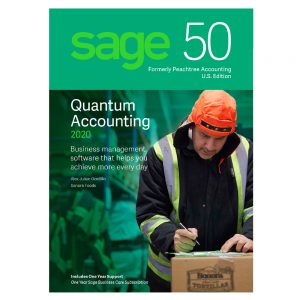
These may be ways to resolve your Sage 50 by Sage Software from running slow. If you need assistance we are just a phone call away.
Uninstall and reinstall Pervasive
– If you are technical there is a knowledge base article on this. If you are not technical we can help you with this or your IT department/support staff
Sharing permissions & security
- If the shared data folder’s permissions and/or security have not been set properly, it can cause slowness;
- Make sure that the network drive at each workstation is mapped directly to the shared folder and not a sub-folder (for example, Sage 50 is shared, but the drive is mapped to Company); if it is, disconnect and remap the drive.
Sage company size
- The size of a Sage company directly affects program performance; large databases can result in longer load times for the program.
- To check a company’s size, select Help, Support Utilities, and then File Statistics.
- Large companies should be purged to remove old transactions/inactive records and decrease the company size; refer to: If you need assistance with this give us a call. We can perform a test purge for you to determine if this will cause any data issues.
- you may need a company rebuild or purge to get your company data file size back under the proper limits.
User Account Control (UAC)
- In Windows Vista, 7, 8, 8.1, and 10, UAC can cause slowness by not allowing Sage to properly access the shared data files and/or program files.
- See Article ID 10198:
IPv6
- If using Windows Vista, 7, 8, 8.1, or 10, disabling IPv6 will significantly improve Sage’s performance.
- See Article ID 10833:
Note: Some newer versions of Microsoft Exchange are dependent upon IPv6 to operate properly. It will prohibit them from running in Services.
Anti-virus and firewall software
- See: you should allow Sage 50 to function without interference of your antivirus software
- Contact your IT professional or your security software’s manufacturer for instructions on configuring the exceptions list.
Network connection
- Sage is not supported on wireless networks. Use on a wireless network can result in performance and/or data integrity issues. It is strongly recommended to use a hard-wired connection with the program.
- Verify the server and workstation(s) are on the same domain or work group.
- Verify the server can ping the workstation by name and receive a response from the correct IP address and that the workstation can ping the server by name
- Check the network speed
- Network-related issues can be confirmed by changing one of the workstations to a local data path and opening a sample company. If the performance issues desist after bringing the data to the local machine, contact an IT professional to troubleshoot across the network; refer to
- Verify there are no bad or faulty network cables or network cards in the environment. Replace any damaged equipment.
- If the computer experiencing performance issues has dual network interfaces (active wireless and wired network connections), disable the unused interface.
- Consult with your IT professional to diagnose and repair network latency.
Memory & processor speed
- Make sure each computer meets at least the minimum processor and RAM requirements for Sage Software
- At the server, you should increase your amount of RAM in correspondence with the number of workstations accessing Sage; a good rule of thumb is to have 2GB of RAM per workstation.
- More memory/processor speed will also be required if working in multiple companies at once.
- Check Sage’s performance at the server; if the server is slow, every workstation will also be slow.
- Verify the processor and memory resources have not been artificially limited by pressing Windows+R keys, type msconfig, and then click OK.
Note: If prompted to allow the program to make changes, select Yes.
- Select Boot tab.
- Select Advanced options.
- If either Number of processors or Maximum memory are selected, clear them.
- Select OK.
- Select OK again.
- Restart computer.
Hard Drive space and virtual memory
- Each PC’s hard drive should have a minimum of 1 GB or three times the company database size, whichever is larger, of free space.
- Running Windows’ Disk Cleanup and De-fragment-er utilities at each PC will optimize free disk space.
- Each computer’s virtual memory should be set so it at least matches the amount of RAM on the machine.
- As with RAM, the more virtual memory a computer has, the better it will run.
- Follow the link in Additional information for instructions on checking and changing the amount of virtual memory.
Background applications
- Other programs and background applications running at the same time as Sage may cause slow performance.
- Try rebooting your computers into Selective Startup to verify if background programs are affecting Sage’s performance
- If performance improves after doing so, start re-enabling services and startup items one at a time until the one causing the issue is found.
Data entry
The following changes can improve performance but are not always necessary. It is best to make a few changes and then work in Sage to test the results.
- Select Options, and then
- Then Select General
- Check one or more options under Improve Performance.
- Clear Smart Data Entry.
- Select OK.
Note: When entering transactions, use unique reference (invoice, check, etc.) numbers.
- Change Action Items settings
- Select Tasks, Action Items.
- Then Select Options, and then Transactions
- Clear each Create Event
- Select Start Up
- Clear Display Action Items each time a new company is opened.
- Select OK, and then Close.
Compatibility settings
- Right-click Sage Icon, and then select Properties.
- Select Compatibility tab.
- If Run this program in compatibility mode for is selected, clear it.
Note: If the check box is grayed out, just continue to the next step.
- Select Change settings for all users.
- If Run this program in compatibility mode for is selected, clear it.
- Select Run this program as an administrator.
- Then Select Apply.
- Select OK.
Microsoft .NET issues
- How to I check for Microsoft Framework.net errors – this may require uninstalling and reinstalling
- If using Windows 8, Microsoft .NET 4.5 is built into the operating system, so instead of reinstalling it, disable it, reboot, and then re-enable it.
User does not have the correct access
Each user in the network needs either Administrator or Power User access.
Oversized form (.FRM) file(s)
- Check the Forms and individual company directories, sorting the files in the directory by size.
- Any large forms can be moved out of the Forms and individual company directories.
- If these are custom form files, they can be re-customized.
- Verify the program is more responsive.
Uninstall and reinstall Sage
- Uninstall Sage 50
- Reinstall Sage; refer to Sage 50 Installation Instructions
Computer name is longer than 12 characters
- Rename your computer to contain less than 13 characters
- If in a networked environment, this will need to be done on the server machine
- Contact your IT group or local computer support before proceeding to ensure this will not cause conflicts with other programs, etc.
- Update the GWPREFERENCE.txt and update the computer name
Learn Why is my Sage 50 running slow?
You may need to perform a Sage 50 company rebuild. If you need a company rebuild to increase performance FIND How to rebuild a Sage 50 company data File. For more information on Sage 50 and Sage Timeslips services
800-475-1047
Reach out Today! Call for promotional pricing – send us an email – schedule a Free Private Demo!
www.jcscomputer.com
Sage 50 month end checklist

These notes are as of 2015 and you may need updated suggestions.
With over 35 years of accounting and business knowledge as well as proficient technical background you get the training and support your business needs and deserves working with a proficient expert consultant. You can work with the same consultant to help you master your Sage Software and for those occasional questions you need help with so you can understand best practices and how to manage your company information and books.