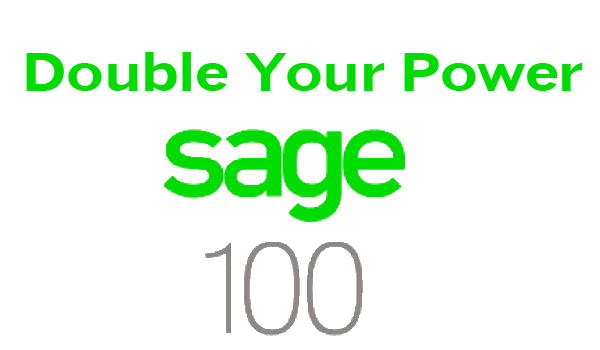
Sage 100 Month End Close
How to perform Sage 100 Month End Close Procedure and Checklist
for Sage 100 ERP Small Business Accounting

Closing Steps
In Sage 100 the most 5 basic steps include entering all deposits and checks, bank reconciliation, reviewing of financial balances, printing and saving reports and finally closing each module and then beginning entry of transactions into the new accounting period.
Module Information
Every individual module in Sage 100 has its own steps that should be performed prior to the close. All transactions must be updated to the module and to the general ledger. By following an organized list each month you will keep your system in balance and moving forward.
Review
Small Businesses walk thru these steps each month end to make sure financial reports are accurate. The result of completing each month in a timely manner is so that the owners can determine profitability each month during the year. The bank reconciliation which is included as a part of the month end close steps confirms all transactions for the monthly period were recorded and is a critical part of the process.
Tips and tricks
Sage 100
Five accounts to reviewed and reconciled each monthly:
- Cash
- Accounts Receivable
- Inventory
- Accounts Payable
- Gross Wages
If you are a larger company there may be additional accounts that need to be reviewed for accuracy each month such as fixed assets, prepaid expenses, loan accounts and tax liabilities. If you are distribution or manufacturing company it may include WIP, Finished goods and cost of goods sold. For a month end close checklist follow the links below to request a month end close checklist in excel for your small business.
Sage 100 Small Business Month-End Close Checklist
Request Month End-Close Excel Checklist
Sage 100 Small Business Quarter End Close Checklist
Sage 100 Small Business Year End Close Checklist
Review Year End Close Checklist
For more information and support on Small Business Accounting Software visit Accounting Business Solutions by JCS and for services on Sage Software Timeslips visit www.timeslipssupport.com
