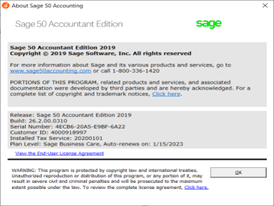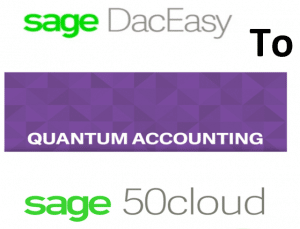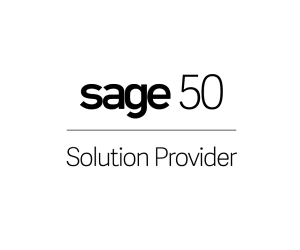Sage 50 Stops Working TLS Issue
Sage 50 TLS issue- Urgent! – Call For Promotional Upgrade Offers Become Security Compliant – 800-475-1047 – Sage 50 versions 2020.1 and earlier will STOP functioning after September 30th 2023 Please Read… Does Sage 50 use Microsoft TLS? – Yes, Sage 50 Transport Layer Security aka TLS is in use by Sage 50
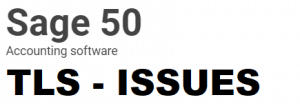
If Your Sage 50 Stops Working It May Be The TLS Issue
- Announcement – Microsoft discontinues TLS 1.0 and 1.1 security protocols, which will affect Sage 50—U.S. Edition releases 2020.1 and older.
- Microsoft’s Transport Layer Security (TLS) v1.0 and 1.1 third-party components are no longer supported due to security-related issues. TLS 1.0 and 1.1 is being formally retired
- Take advantage of our special promotional offer of 10% and a free test upgrade now to become security compliant.
Rick.ohara@jcscomputer.com 800-475-1047 extension 155
Why Is My Sage Freezing And Not Responding?
High Priority! – Sage 50 versions 2020.1 and earlier will STOP working – Microsoft Security TLS Protocol. The Deadline is September 30.2023 per Sage. Call for promotional discounts and get your Free Test Upgrade.
*Important Note:
If you purchase a new computer, Sage 50 versions ca be installed using the versions prior to 2021.1 and earlier. However, there is a maximum of 10 accesses that will be allowed into your company files. After these 10 accesses you will no-longer be able to access the company data files to record activity. This is a result of the failure for Sage to reactivate after 10 logins.
How Does Sage 50 Know?
Your Sage 50 verifies daily online with Sage your current license validation access rights. There is a text file located under the company file folder updated daily by Sage. – Onlineupdate.txt also shows the customer ID and serial number
Important information regarding changes to TLS 1.0 and 1.1 security protocols, which will affect Sage 50—U.S. Edition releases 2020.1 and older.
Sage 50 TLS issue – What Is Changing?
- Transport Layer Security (TLS) v1.0 and 1.1 are third-party components that we no longer support due to security-related issues.
- TLS 1.0 and 1.1 have been formally retired, and therefore are subject to potential security breaches. The Internet Engineering Task Force (IETF) sets the standards across the Internet and now recommends the use of TLS 1.2 and 1.3.
- TLS 1.0 and 1.1 are used in versions 2020.1 and earlier of Sage 50. Newer versions of Sage 50 no longer utilize TLS 1.0 and 1.1.
What Does This Mean For My Sage 50 Installation?
If you are using an older version of Sage 50 that is impacted by this change (2020.1 and earlier), the next time the software attempts a license validation check after September 30, 2023, an error will appear, and you will be prevented from accessing the software upon reinstallation or reactivation.
What do I need to do?
To avoid disruption to your business, we strongly recommend you upgrade to the latest supported version (2023.0)
Sage 50 Promotional Offers
Get a free test upgrade when you Order your upgrade now 800-475-1047 for Sage 50. Rick O’Hara rick.ohara@jcscomputer.com
Call for promotional discounts and get your Free Test Upgrade now to become security compliant.
Important Update Regarding Transport Layer Security (TLS) Support
This communication is to relay important information about Sage 50 and Microsoft TLS.
What Is Sage 50 Changing?
Important update regarding the support for Transport Layer Security (TLS) in our software.
What is changing? Microsoft has a Transport Layer Security (TLS) v1.0 and 1.1, which are third-party components utilized in earlier versions of SAge 50 software, are no longer supported due to security-related issues. These versions have been formally retired and are susceptible to potential security breaches. As a result, we are aligning with industry recommendations and discontinuing support for TLS 1.0 and 1.1.
Microsoft And Sage 50
The Internet Engineering Task Force (IETF), responsible for setting Internet standards, now recommends the use of TLS 1.2 and 1.3 due to their enhanced security features and stronger encryption algorithms.
What does this mean for you? If you are currently using an older version of our software impacted by this change (specifically versions 2020.1 and earlier), it is crucial to take action. After September 30, 2023, the next time the software attempts a license validation check, you will encounter an error. This error will prevent you from accessing the software upon reinstallation or reactivation.
What To Do When Your Sage 50 Stops Functioning
What do you need to do? To avoid any disruption to your business operations, we strongly recommend upgrading to the latest supported version of our software, which is version 2023.0. By upgrading to the latest version, you will ensure that your software continues to function smoothly and securely.
Our team is here to assist you throughout this process. If you require any guidance or support with the upgrade, please don’t hesitate to reach out to our customer support team. They will be more than happy to provide you with the necessary assistance.
We understand that transitions like these can be challenging, but we firmly believe that prioritizing security is essential to safeguard your valuable data and maintain the integrity of your business operations.
Thank you for your attention to this matter, and we appreciate your continued support as we work together to provide you with the best and most secure software experience.
Sincerely,