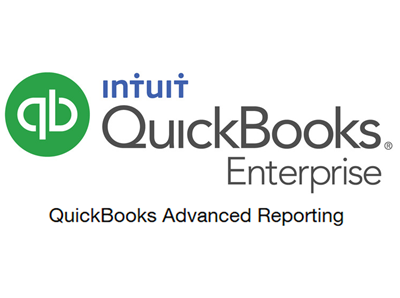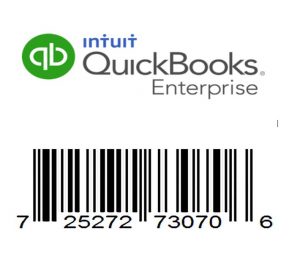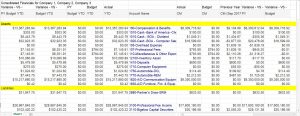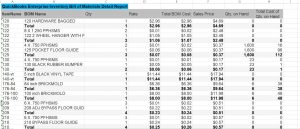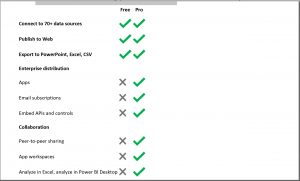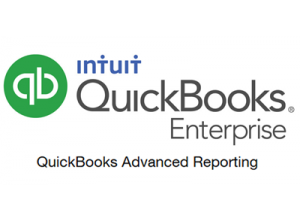QuickBooks System Requirements 2022
Reach out to learn more about promotional pricing on Enterprise, Premier and Pro – Sales, Support and Private Training
What are the system requirements for QuickBooks Desktop? You will need to work with you IT support to check each computers resources to determine if they will function properly with QuickBooks Desktop 2022. This is recommended prior to installing QuickBooks desktop on servers or workstations. Learn more about the system requirements for QuickBooks. 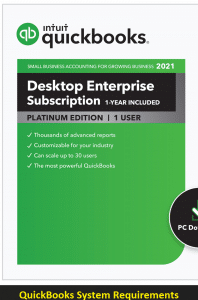
System requirements for QuickBooks Desktop 2022
Browser Requirements:
QuickBooks Desktop 2022 requires internet access and Internet Explorer 11 (32-bit).
Operating Systems:
• Windows 11, 64-bit, natively installed (QuickBooks Desktop 2022 R3 or later)
• Windows 10, all 64-bit editions, natively installed
• Windows 8.1, all 64-bit editions, natively installed
• Windows Server 2019, Standard and Essentials
• Windows Server 2016, Standard and Essentials
• Windows Server 2012 R2, Standard and Essentials
• Windows Server 2012, Standard and Essentials
Note: QuickBooks requires you to use Windows natively and not through an emulator or virtual environment.
Database servers:
Windows (natively installed)
Windows Server 2019, Standard and Essentials
Windows Server 2016, Standard and Essentials
Windows Server 2012 R2, Standard and Essentials
Windows Server 2012, Standard and Essentials
Windows 10
Windows 8.1
Linux (when using QuickBooks Enterprise Solutions Database Server-only installation)
OpenSuse Leap 15.1, 15.2
Fedora 31, 32
Red Hat Enterprise 8 (RHEL 8)
Note: Windows 10 S Mode not supported.
Hardware and Operating Systems:
QuickBooks Desktop 2022 requires a 64-bit Windows operating system and won’t run on 32-bit
Processor 2.4 GHz minimum
RAM 8GB minimum for 64-bit, 16GB Recommended
Server RAM requirements
1-5 Users: 8GB RAM
10 Users: 12GB RAM
15 Users: 16GB RAM
20 Users: 20+GB RAM
Disk space
2.5GB of disk space (additional required for data files). Additional software: 60MB for Microsoft .NET 4.8 Runtime, provided with the installation files.
Additional requirements for Intuit Data Protect in QuickBooks Connected Services offerings:
Require minimum 4.0GB RAM
Twice the size of the largest file set to back up + 100MB or twice the size to restore. The space is only required from the work folder LocalApplicationData+”Intuit\Intuit Data Protect”.
Note: For the best performance, store your QuickBooks data file on a solid-state drive (SSD).
Windows
North American version of Windows.
Regional settings are supported when set to English.
Administrator rights are required for the server computer when hosting multi-user access.
Natively installed and doesn’t need to run in a virtual environment or emulation software.
Optical drive A 4X DVD-ROM drive is required for physical CD installations.
Screen resolution
Display optimized for 1280 x 1024 screen resolution or higher with up to 2 extended monitors.
Best optimized for Default DPI setting for a given computer.
Software Compatibility:
QuickBooks integrates with hundreds of other apps. Here’s a list of the most common apps you can use. You can also find more at the Intuit App Store
https://quickbooks.intuit.com/app/apps/home/
Note: Additional RAM can enhance the use of these features.
• Microsoft Office:
Office 2019.
o Office 2016 (including Outlook 2016) both on 32 and 64-bit.
o Office 2013 and 365 (including Outlook 2013) both on 32 and 64-bit. Note: Microsoft 365 is only supported when it’s locally installed, not the web version.
o Email estimates, invoices, and other forms with Microsoft Outlook 2016-2019, Microsoft Outlook with Microsoft 365, Gmail, Yahoo Mail and Outlook.com, other SMTP-supporting email clients.
o Preparing letters requires Microsoft Word 2019, 2016, 2013, or Microsoft 365 (includes 64-bit).
o Exporting reports requires Microsoft Excel 2019, 2016, 2013, or Microsoft 365 (includes 64-bit).
o Contact Synchronization with Microsoft Outlook requires Outlook 2019 (32-bit), 2016, or 2013.
• QuickBooks Point of Sale V19.0, and V18.0.
• TurboTax 2021 (Personal and Business).
• Lacerte 2021.
• Pro-Series tax year 2021.
• Quicken 2021, 2020, 2019, 2018, 2017, and 2016.
• QuickBooks Desktop for Mac 2022, 2021, 2020, and 2019.
• Adobe Acrobat Reader: Business Planner, Payroll, and viewing forms require Adobe Acrobat Reader 9.0 or later.
• Payroll and other online features and services require Internet access with at least a 56 Kbps connection speed (1 Mbps recommended).
• Gmail, Yahoo Email, Windows Mail, Hotmail and AOL (i.e Mozilla Thunderbird Email Client which supports the plain text version).
• Internet Explorer 11.
We tested QuickBooks Desktop Pro and Premier 2022, and Enterprise 22.0 with the following antimalware and antivirus programs.
You may need to adjust some settings in these programs to get the best QuickBooks performance.
Antimalware and Antivirus Software compatibility per Intuit:
https://quickbooks.intuit.com/learn-support/en-us/help-article/install-products/system-requirements-quickbooks-desktop-2022/L9664spDA_US_en_US
Antivirus software
• McAfee
• Avast
• Bitdefender
• Norton
• Kaspersky
• Trend Micro Security
• Webroot
• ESET
• Panda Dome
• Sophos
• Avira
• Symantec
• F-Secure
Antimalware software
• Bitdefender
• AVG
• Malwarebytes
• Spybot
• Emsisoft
• McAfee
• Avast
• Webroot
• ZoneAlarm
• Kaspersky
• F-Secure
Note: QuickBooks will work with systems running RAID (Redundant Array of Inexpensive Disks) but it’s not recommended because it may cause QuickBooks to operate slowly.
QuickBooks Desktop 2022 requires internet security protocol TLS 1.2 for the connected services to work smoothly.
Link to QuickBooks Desktop Software Information
Link to QuickBooks Training Classes
Link to QuickBooks Support Services
QuickBooks System Requirements 2020
Here’s helpful information on QuickBooks about the operating system, hardware, software, and other requirements to run the Desktop version. QuickBooks Pro, QuickBooks Premier, QuickBooks Enterprise and QuickBooks Point of Sale. Find what you need to have the ultimate QuickBooks User Experience. Starting with the most recent release requirements and new features categorized by year and version. Assistance is as easy as 1-2-3 Give us a call if you need technical assistance 800-475-1047.
The solution to incompatibility challenges you may be having is to upgrade your QuickBooks! Call for Best Pricing.
What are the System Requirements for QuickBooks 2020?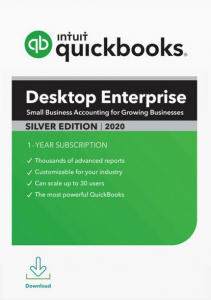
QuickBooks Enterprise Solutions 20.0 – Released September 16, 2019
Question – What is the Newest Features QuickBooks 2020?
Answer –
- Payment Reminders Automated
- Automatically add customer PO number to invoice emails
- Multiple Emails can be combined
- Company file search
- Easier Admin password reset
- Enhanced Accessibility
- Collapse columns in reports
- Payroll status for direct deposit enable customers
- Smart Help
- Express pick-pack
- Landed Cost
- Alternate Vendor
Operating System:
- Windows 10, all editions including 64-bit
- Windows 8.1 Update 1, all editions including 64-bit
- Windows 7 SP1, all editions including 64-bit, natively installed – no longer supported by Microsoft
- Windows Server 2019, and Essentials
- Windows Server 2016, and Essentials
- Windows Server 2012 R2, and Essentials
- Windows Server 2012, and Essentials
- Windows Small Business Server 2011, Standard and Essentials
- Windows Server 2008 R2 SP1 – no longer supported by Microsoft
Virtual environments and emulators are not recommended to use Windows OS to run QuickBooks.
Database Servers:
- Windows Server 2019, and Essentials
- Windows Server 2016, and Essentials
- Windows Server 2012 R2, and Essentials
- Windows Server 2012, and Essentials
- Windows Server 2011
- Windows Small Business Server 2011, Standard and Essentials
Windows:
- Windows Server 2008 R2 SP1 – no longer supported by Microsoft
- Windows 10
- Windows 8.1 (update 1 or higher)
Windows 7 SP1 Enterprise and Professional editions only – no longer supported by Microsoft
Linux when using QuickBooks Enterprise Solutions Database Server-only installation
- OpenSUSE 42.3
- Fedora 29
- Red Hat Enterprise 7 (RHEL 7.4)
Browser Requirements:
Internet Explorer 11 (32-bit)
Hardware and Operating system requirements Client/Server:
Processor 2.4 GHz minimum
Question – How much RAM do I need to run QuickBooks 2020?
Answer – Workstation Requirements
RAM 4GB minimum, 8GB Recommended
Answer – Server RAM Requirements
- 1-5 Users: 8 GB RAM
- 10 Users: 12 GB RAM
- 15 Users: 16 GB RAM
- 20+ Users: 20+ GB RAM
Disk space:
- 2.5GB of disk space (additional required for data files)
- Additional software: 60MB for Microsoft .NET 4.6 Runtime, provided on the QuickBooks CD
- Additional requirements for Intuit Data Protect in QuickBooks Connected Services offerings (applies to the US only).
- Require minimum 4.0GB RAM.
- Twice the size of the largest file set to back up + 100MB or twice the size to restore. The space is only required from the work folder.
Use the Solid-State Drive to store your QuickBooks data files for best performance.
Windows:
- US version of Windows.
- The English language needs to be set to make it compatible for regional settings.
- You should be having Administrator rights for server computer while hosting multi-user access.
- Natively installed – It means that QuickBooks was installed on a specific system or environment for which it was designed. It also means that it doesn’t require to run on a virtual environment or emulation software.
DVD Drive:
- 4X DVD-ROM drive required for CD installations (unless QuickBooks is downloaded from Intuit server).
Screen Resolution
- Display optimized for 1280 x 1024 screen resolution or higher with up to 2 extended monitors.
Best optimized for Default DPI setting for a given computer.
Strong and Stable Internet connections are recommended.
Software Compatibility:
- Additional RAM is always recommended for better performance.
Question – Where can I find information about software that is compatible with QuickBooks 2020?
Answer – QuickBooks can easily be integrated with so many third-party applications. Following it the link so you can check here:
Microsoft Office:
- Office 2016 (including Outlook 2016) both on 32 and 64-bit.
- Office 2010 SP2, Office 2013 and 365 (For Outlook 2010 and Outlook 2013 both) both on 32 and 64 bits. Note: Office 365 is only compatible for the local installation and not with the web version.
- Email Estimates, Invoices and other forms with Microsoft Outlook 2010-2016, Microsoft Outlook with Office 365, Gmail, Yahoo! Mail and Outlook.com, other SMTP-supporting e-mail clients.
- For creating or preparing letters, you require Microsoft Word 2016, 2013, or 2010 or Office 365 (includes 64-bit).
- To export reports, you require Microsoft Excel 2016, 2013, or 2010 SP2 or Office 365 (includes 64-bit).
- Contact Synchronization with Microsoft Outlook requires Outlook 2010 (32-bit).
- To sync QuickBooks with Outlook, you require QuickBooks contact sync for outlook (the download is available at no charge). Note: You may contact sync won’t work with the Microsoft Business Contact Manager Outlook plug-in. Syncing could cause duplicate records.
- QuickBooks Point of Sale V18.0 and V12.0
- TurboTax 2019, 2018 (Personal and Business)
- Lacerte 2019, 2018
- Pro-Series tax years 2018-2020 (For US only)
- Quicken 2019, 2018, 2017, 2016
- QuickBooks for Mac 2020, 2019, 2016
- Adobe Acrobat Reader: Business Planner, Payroll and viewing forms require Adobe Acrobat Reader 9.0 or later.
- Payroll and other online features and services require Internet access with at least a 56 Kbps connection speed (1 Mbps recommended). DSL or cable modem is recommended.
- Gmail, Yahoo Email, Windows Mail, Hotmail and AOL (i.e Mozilla Thunderbird Email Client*). Note: *Supports plain text version in Mozilla.
- Internet Explorer 11
Firewall and antivirus software compatibility:
QuickBooks Pro 2020, QuickBooks Premier 2020, and QuickBooks Enterprise 20.0 are tested with the following firewall and antivirus programs.
The following programs may require adjustments for ultimate system performance when running QuickBooks.
- Windows Server Firewall (all editions)
- Windows 8.1 Firewall (all editions)
- Windows 7 Firewall (all editions)
- Microsoft Security Essentials
- Avast
- AVG
- Symantec
- ESET
- Avira
- Kaspersky
- McAfee
- Bitdefender
- Malwarebytes
QuickBooks can work with systems running RAID (Redundant Array of Inexpensive Disks) but it is not advised because your QuickBooks software may run very slow.
QuickBooks for Mac 2020
Minimum system requirements:
- Minimum macOS 10.14 (Mohave); supported by macOS 10.14 (Mojave).
- Intel processor, Core 2 Duo or higher.
- Multiuser Server: Intel Core 2 Duo or higher processor to run a server.
- 2 GB RAM (4 GB RAM recommended).
- 250 MB of available disk space.
- CD/DVD drive or Internet connection for downloaded installation.
- Printer: 100% Macintosh-compatible printer, if you will be printing invoices, checks, deposit slips, lists, purchase orders, mailing labels, reports, or graphs.
- Checks: You can use Intuit Checks if you want to print checks. Canadian Image Ready Checks are not supported.
- Product registration required.
Software compatibility:
- Exporting report data: For this, you should have Apple Numbers v3.5, Microsoft Excel 2016 or later, including Mac Office 365.
- Emailing: For this, you should have Apple Mail, Microsoft Outlook 2016 or later, including Mac Office 365.
- Payment: For this, you should have Intuit Merchant Service if you are accepting credit or debit cards or both. You need to purchase the Merchant Service for QuickBooks for Mac separately. Debit card transactions are done as Signature Debit, and they don’t require any kind of PIN code.
- Payroll: The services that will work with your QuickBooks for MAC are as follow:
- Intuit QuickBooks Payroll for Mac
- Intuit Full-Service Payroll
- Top Pay from Aatrix
You should have your EIN and a stable internet connection for Payroll for Mac. Printing checks and forms also require Adobe Reader and additional fees may apply.
- Mac apps: QuickBooks Desktop for Mac can be synced with Apple’s Calendar, Messages, and contacts.
- File conversion: QuickBooks for Mac 2020 supports:
- One-way conversion to QuickBooks Online
- One-way conversion from QuickBooks Desktop for Windows 2016 to 2019
- Two-way conversion from and to QuickBooks Desktop 2020.
Important:
- If the product requirements for hardware, software, firewall or antivirus for any other operating system then that OS hasn’t been tested yet. We can’t surely say that you will use QuickBooks 2020 properly or not.
- If you face any kind of issue outside the support versions, you will be provided the basic solutions. If the issue is still around, you will be taken back to the supported environment for further assistance.
- If Microsoft doesn’t support the product, then Intuit will also not support it for QuickBooks.
What is the phone number for a FREE DEMO and a QuickBooks Consultant? Answer call 800-475-1047
Question – Where do I go for a FREE DEMO? Answer speak to a QuickBooks Consultant at 800-475-1047
Get more QuickBooks information QuickBooks Month End Checklist and/or QuickBooks Training Classes
Question – What are the System Requirements for QuickBooks 2019?
Enterprise Solutions 19.0 – Released September 17th, 2018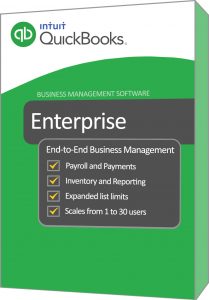
Question – What is the Newest Features QuickBooks 2019?
Answer –
- Enhanced inventory management
- Data File Optimization
- Better Cash flow management
- Vacation and Sick Time Reporting Enhanced
- Customer Invoice History Tracker
- Create a bill payment when using the write check feature
- Transfer Credits between Jobs of the Same Customer
- Vendor Filter in the “Pay Bills” Window
- Inactive Items Displayed in Inventory Reports
- Employee Pay Adjustment History
- Intuit Interchange Format (IIF) Imports
- Easier Upgrade process
Answer – Operating System:
- Windows 10- All editions including 64 bit & natively installed (for a particular system or environment)
- Windows 8.1(Update-1)- All editions, 64 bit and natively installed inclusive.
- MS Windows 7 SP1- All 64-bit edition& natively installed
- Windows Server 2016
- Windows Server 2012 R2
- MS windows server 2011
- Windows Server 2008 R2 sp1
Answer – The Database servers:
- Windows- Windows server 2016, windows server 2016 R2 & windows server 2011, windows 7sp1(for enterprise and professional editions only), or Windows1(update 1). Also natively installed windows server 2008 r2 SP1, and Windows.
- Linux- Installation- OpenSUSE3, Red Hat enterprise 7 when you are using QBES database server, Fedora 27.
- Browser requirements- Internet explorer IE 11 (32 bit)
Answer – Hardware & OS requirements Client/Server:
- 4 GHz minimum processor
Question: How much RAM do I need to run QuickBooks 2019?
Answer – Workstation Requirements:
- Minimum 4GB & 8 GB RAM recommended
Answer – Server RAM requirements:
- 8 GB RAM- 1to 5 users
- 12 GB RAM -10 users
- 16 GB RAM- 15 users
- 20 plus GB RAM – 20 users
Answer – The Disk Space:
- 5 GB Disk Space
- Additional software given on the QuickBooks CD 60 MB for Microsoft .NET 4.6 runtime.
- Intuit data protect in QuickBooks connected services (added requirements and this applies for the US only)
- 4 GB RAM is a minimum requirement
- Double size of the largest file is required for backup or restore.
Using SSD drives with large QBW data file will immensely enhance performance.
Answer – Windows:
- US version of windows needed (if you have US QuickBooks software)
- Canada version of windows (if you have Canadian QuickBooks software)
- When set on English (US/Canada) with keyboard setting to US or Canada only, then the regional setting is supported.
- When hosting ‘Multi-user’ access, administrator rights are required for the server computer.
- Natively installed (when designed for a specific system or environment)
Answer – DVD Drive:
- 4x DVD-ROM drive needed for CD installations
Answer – Screen resolution:
- More/ Higher with up to ‘2 Extended monitors or a screen resolution of 1280x 1024’.
- A default DPI setting.
Software Compatibility:
- Additional RAM is always recommended for better performance.
Question – Where can I find information about software that is compatible with QuickBooks 2020?
Answer – QuickBooks can easily be integrated with so many third-party applications. Following it the link so you can check here:
QuickBooks and third-party applications below you will find a partial list.
- With Office 2016- 32& 64 bits. (including Outlook 2016)
- With Office 2010 & Office 2013 and 365 both on 32 & also 64 bits (this includes outlook 2010 & outlook 2013)
- With Gmail estimates, invoices, & other forms of MS Outlook 2010-2016, MS Outlook with office 365 & other support to Yahoo, Gmail, mail & Outlook.com.
- Needs MS Excel 2016, 2013, or 2010. MS Office 365 (that has 64 bit) for exporting reports if reports are different to others, hence it requires different Microsoft versions.
- Requires Outlook 2010(32 bit) for contact synchronization with MS Outlook
- Needs QB contact sync for outlook synchronization
- QB POS version 18.0 & version 12.0 (for US only)
- Turbo tax 2018(personal and business)
- Lacerte 2018 & 2017 (for US only)
- Pro-series tax years 2017 & 2016 (for the US only)
- Quicken 2016, 2017 and 2018
- QuickBooks for MAC 2016 (the US only)
- Adobe Acrobat reader- You need this to view forms. You require Adobe Acrobat reader 9.0 or a later version for some complex forms. Get a suitable version that is required.
- Internet with at least 56 Kbps connection speed is required for payroll & other online features. 1 Mbps is the recommended speed.
- Hotmail, Gmail, Yahoo Email, Windows Mail, and AOL.
- Internet Explorer 11 is needed.
Answer – The Firewall & Anti-virus Software Compatibility:
The following programs may require adjustments for ultimate system performance when running QuickBooks.
- MS Windows 8.1 Firewall
- Windows 7 firewall
- AVG
- Avast
- MS Security Essen
- Symantec
- ESET
- Avira
- Windows Server Firewall
- Kaspersky
- McA fee
- Bitdefender
- Malwarebytes
What is a FREE DEMO and where is a QuickBooks Consultant? Give us a call 800-475-1047
Get more QuickBooks information QuickBooks Month End Checklist and/or QuickBooks Training Classes
Question – What are the System Requirements for QuickBooks 2018?
Enterprise Solutions 18.0 – Released September 26, 2017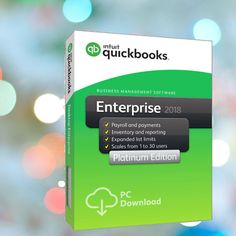
Question – What is the Newest Features QuickBooks 2018?
Answer –
- Dual-monitor support.
- Search in chart of accounts.
- Cash to accrual toggle.
- Accrual to Cash Toggle
- Past due stamp.
- Advanced Inventory reports.
- Copy and paste line keyboard shortcuts.
- Webmail enhancements.
- Merge duplicate vendors (Premier Accountant version only)
Answer – Operating System:
- Windows 10, all editions including 64-bit, natively installed1
- Windows 8.1 (Update 1) all editions including 64-bit, natively installed
- Windows 7 SP1 all editions including 64-bit, natively installed
- Windows Server 2016
- Windows Server 2012 R2
- Windows Server 2011 SP1
- Windows Server 2008 R2 SP1
Answer – Database Servers:
Windows: Windows Server 2016, Windows Server 2012 R2, Windows Server 2011 SP1, Windows Server 2008 R2 SP1, Windows 10, Windows 8.1 (update 1) or Windows 7 SP1 (Enterprise and Professional editions only), natively installed.
Linux: When using QBES Database Server-only installation – OpenSUSE 42.2, Fedora 25, Red Hat 7 (Update 3)
Answer – Hardware:
- Processor 2.4 GHz minimum
Question – How much RAM do I need to run QuickBooks 2018?
Answer – Workstation RAM Requirements:
- RAM 4GB minimum, 8GB Recommended
Answer – Server RAM Requirements:
- 1-5 Users: 8GB RAM
- 10 Users: 12GB RAM
- 15 Users: 16GB RAM
- 20 Users: 20+GB RAM
Answer – Disk space:
- 2.5GB of disk space (additional required for data files)
Additional software: 60MB for Microsoft .NET 4.6 Runtime, provided on the QuickBooks CD
Additional requirements for Intuit Data Protect in QuickBooks Connected Services offerings (applies to US only)
Require minimum 4.0GB RAM
Twice the size of the largest file set to back up + 100MB or twice the size to restore. The space is only required from the work folder.
Storing a large QBW data file on an SSD will greatly speed up performance and is encouraged.
Windows:
US version of Windows (if using US QuickBooks software), Canadian version of Windows (if using Canadian QuickBooks software)
Regional settings are supported when set to English (United States/Canada) with keyboard setting to US/CA only
Administrator rights required for the server computer when hosting Multi-User access
Natively installed – Meaning it has been installed on a particular system or environment that it was designed for. This also means it doesn’t need to run in a virtual environment or emulation software.
Optical Drive 4X DVD-ROM drive required for CD installations (unless QuickBooks is downloaded from Intuit server)
Screen Resolution:
Display optimized for 1280 x 1024 screen resolution or higher with up to 2 Extended monitors
Best optimized for Default DPI setting for a given computer.
Software Compatibility:
- Additional RAM is always recommended for better performance.
Question – Where can I find information about software that is compatible with QuickBooks 2020?
Answer – QuickBooks can easily be integrated with so many third-party applications. Following it the link so you can check here
QuickBooks is capable of integrating with many applications. This is a partial list.
Microsoft Office:
- Office 2016 (including Outlook 2016) both on 32 and 64-bit
- Office 2010 and Office 2013 and 365 (including Outlook 2010 and Outlook 2013) both on 32 and 64 bits. Note: Office 365 is only supported when it is locally installed, not the web version.
- Email Estimates, Invoices and other forms with Microsoft Outlook 2010-2016, Microsoft Outlook with Office 365, Gmail, Yahoo! Mail and Outlook.com, other SMTP-supporting e-mail clients
- Preparing letters requires Microsoft Word 2016, 2013, or 2010 or Office 365 (includes 64-bit)
- Exporting reports requires Microsoft Excel 2016, 2013, or 2010 or Office 365 (includes 64-bit)
- Contact Synchronization with Microsoft Outlook requires Outlook 2010 (32-bit)
- Synchronization with Outlook requires QuickBooks Contact Sync for Outlook (the download is available at no charge). Contact Sync does not work with the Microsoft Business Contact Manager Outlook plug-in. If a sync is performed, duplicate records could result
- QuickBooks Point of Sale V12.0, V11.0, V10.0 (applies to US only)
- TurboTax 2016 and 2015 (Personal and Business)
- Lacerte 2016 and 2015 (applies to US only)
- Pro-Series tax years 2016 and 2015 (applies to US only)
- Quicken 2017, 2016, 2015
- QuickBooks for Mac 2016 (applies to US only)
- Adobe Acrobat Reader: Business Planner, Payroll and viewing forms require Adobe Acrobat Reader 9.0 or later.
- Payroll and other online features and services requires Internet access with at least a 56 Kbps connection speed, 1Mbps recommended. (DSL or cable modem recommended).
- Gmail, Yahoo Email, Windows Mail, Hotmail and AOL and others
Supports plain text version in Mozilla.
- Internet Explorer 11
How long does it take to set up a FREE DEMO and can I ask a lot of questions to a QuickBooks Consultant? Give us a call 800-475-1047
Get more QuickBooks information QuickBooks Month End Checklist and/or QuickBooks Training Classes
Question – What are the System Requirements for QuickBooks 2017?
Enterprise Solutions 17.0 – Released September 27, 2016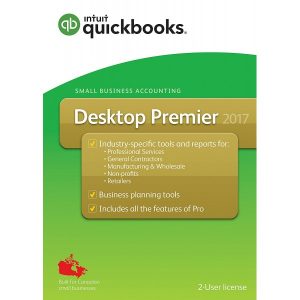
Question – What is the Newest Features QuickBooks 2017?
Answer –
- Enhanced Switching to Single-User Mode (QuickBooks Enterprise Only)
- Searching for a specified Amount in QuickBooks.
- Added QuickBooks Reporting Improvements.
- Audit Trail (Forensic Accounting) Improvements.
Answer – Operating System:
- Windows 10 – 64 bits
- Windows 8.1- 64 bit
- Windows 7 service pack-1 (64 bit)
- Windows Server 2012 R2
- Windows Server 2011 R2
- Windows Server 2008 R2 SP1
Supports Windows Server 2011 R2 with QuickBooks Desktop 2017 R4 & QuickBooks Desktop Enterprise 17.0 R4
Answer – Database Servers:
- Windows Server 2012
- Windows Server 2008 R2
- Windows 10, Windows1(update1) or windows 7SP1(enterprise& professional editions)
- Linux- While using QBES database server (only installation)- OpenSUSE1, Red Hat 7(update 2), Fedora 23.
Answer – The Hardware and Operating system requirements Client/Serve:
- Minimum 2.4 GHz processor
Question – How much RAM do I need to run QuickBooks 2017?
Answer – Work Station Requirements:
- Minimum 4 GB RAM, 8 GB RAM is recommended.
Answer – Server RAM Requirements:
- For 1to5 users- 8 GB RAM
- For 10plus Users- 12 GB RAM
- 15 plus users- 16 GB RAM
- 20 plus users- 20+ GB RAM
Answer – DVD Drive:
- Requires a 4Xdvd-ROM drive for CD installations
Answer – Screen Resolution:
- Display optimized- 1280×1024 screen resolution
Answer – Internet:
- Internet access is needed
- For US Version- Regional settings will be supported set to English (US) with keyboard setting for the US only.
Answer – Space Requirements:
- 5 GB disk space needed
- Additional software- you need 60 MB for Microsoft .NET 4.6 runtime, given on the QuickBooks CD
- Additional requirements for Intuit data protect (for the QuickBooks Connected services offerings)
- Minimum 4 GB RAM needed
Software Compatibility:
- Additional RAM is always recommended for better performance.
QuickBooks can integrate efficiently with multiple third-party applications:
- MS Office- Office 2016, Office 2010, Office 2013 and Office 365 (includes outlook 2016, 2010 & 2013). Supports the MS Office 365 when installing locally and not on the web version.
- QuickBooks POS version12.0, version 11.0, version 10.0
- Payroll & other Online features and services need Internet access with 56Kbps connection speed.
- The Turbo Tax 2015 & 2014 (personal and business)
- Lacerte 2015 & 2014
- Pro-series tax years 2015 & 2014
- QuickBooks for Mac 2016
- Gmail, Outlook, Yahoo, & other SMTP assisting E-mail clients
- IE 11
Answer – Firewall & software compatibility:
The following programs may require adjustments for ultimate system performance when running QuickBooks.
- Windows server firewall 8.1 & 7 (for all editions)
- MS security essentials
- Symantec
- Avast
- AVG
- ESET
- Avira
- Kaspersky
- McAfee
- Malwarebytes
- Bitdefender
Answer – Integration requirements:
- To export report info- need Apple numbers ’09, MS Excel 2008 or 2011 for the MAC
- Email needs- Apple mail, Microsoft entourage 2008 or Outlook 2011 for MAC
Answer – System Requirements for QuickBooks App
There are different system requirements for various QuickBooks Apps.
Answer – Processor:
- 4 GHz needed
- SIMD Extensions 2 (SSE2) support required for streaming
Question – How much RAM do I need to run QuickBooks 2017?
Answer –
- Minimum 4 GB RAM
Answer – Hard Disk:
- 1 GB
- Solid State Drive
Answer – Network Speed:
- Same needed for QuickBooks Online
- Minimum internet speed of 512 Kbps
- 1 Mbps recommended internet speed
Answer – Supported Devices:
- Laptops
- Desktops
- Tablets/Ultrabook
Answer – Supported Operating System:
Answer – Windows Compatibility:
- Windows 10
- Windows 8.1
- Windows 7.
Answer – Display:
- For Best Optimization- 1280 x 800 screen resolution or higher
- Between 1200×800 & 1600×900
- Between 1600×1200 & 1920×1200
- Between 1920×1440 & 2560×1440
- Up to 200% DPI
- An extended monitor supports.
Question – Is there a FREE DEMO? Is there a QuickBooks Consultant?
Answer – Yes, Give us a call 800-475-1047
Software Compatibility:
- Additional RAM is always recommended for better performance.
Question – Where can I find information about software that is compatible with QuickBooks 2017?
Answer – QuickBooks can easily be integrated with so many third-party applications. Following it the link so you can check here:
Question – Is QuickBooks 2017 Still Supported?
Answer – After May 31, 2020, access to add-on services will be discontinued for QuickBooks Desktop for Windows 2017. This includes all versions of QuickBooks Desktop Pro, Premier, and Enterprise Solutions 2017.
Question – Can I Still get support for QuickBooks 2017?
Answer – Yes, QuickBooks 2017 support is available 800-475-1047
Get more QuickBooks information QuickBooks Month End Checklist and/or QuickBooks Training Classes
Question – What are the System Requirements for QuickBooks 2016?
Enterprise Solutions 16.0 – Released September 25, 2015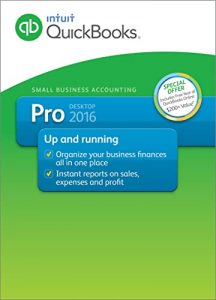
Question – What is the Newest Features QuickBooks 2016?
Answer –
- Bulk Clear ‘Send’ Forms
- Batch Void/Delete Transactions
- Batch Delete/Void Transactions
- Sort on Columns in Payment Screen
- Bulk Clear Send Forms
- Fiscal Year-to-Last Month Report Filter
- Continuous Feed Label Printer Support
- Auto Copy Ship-To Address
- Filter for Custom Fields in Item Reports
- E-Invoicing
- Verify and Rebuild Process
- Upgrade Process
- Advanced Reporting
- QuickBooks Statement Writer Supports Microsoft Office 2013
Operating System:
Answer – Operating systems supported:
- Windows 8.1, all editions including 64-bit, natively installed
- Windows 7, all editions including 64-bit, natively installed
- Windows Vista (SP2 or later), all editions including 64-bit, natively installed
- Windows Server 2012, Windows Small Business Server 2011, Small Business Server 2008
- Windows Server 2008 R2, Windows Server 2008, and Windows Server 2003 (SP2)*, including 64-bit, natively installed
Answer – Database Servers:
Windows: natively installed & Windows 8, Windows 7 or Vista (SP2) with UAC on, Windows Server 2011, Windows Server 2008 R2, Windows Server 2008, Windows Server 2008 – Terminal Server Config., Windows Server 2003 (SP2)*, and Windows Small Business Server 2008
Note: Any version of Windows Home Server Edition is not supported.
Answer – Hardware and operating system requirements (client and server)
- 2.4 GHz processor minimum
Question – How much RAM do I need to run QuickBooks 2016?
Answer – Workstation Requirements
- 4 GB RAM minimum, 8GB RAM Recommended
Answer – Server RAM Requirements:
- 0-5 Users: 8GB RAM
- 10+ Users: 12GB RAM
- 15+ Users: 16GB RAM
- 20+ Users 20+GB RAM
- 4x CD-ROM drive required for CD installations
- Display optimized for 1024 x 768 screen resolution or higher with up to 2 Extended monitors
- Best optimized for Default DPI setting (96 DPI or 100%). Additionally, medium DPI (120 DPI or 110%) is supported to ensure an optimal experience for 110% scaling.
- Internet access is required
Answer – Windows:
- S. version
- Regional Settings are supported when set to English (United States) with keyboard setting to U.S. only
- Administrator Rights required for the server computer when hosting Multi User Access
- Natively installed
Answer – Disk space requirements:
- 5 GB of disk space (additional space required for data files)
- Additional software: 250 MB for Microsoft .NET 4.0 Runtime, provided on the QuickBooks CD
- Additional requirements for Intuit Data Protect in QuickBooks Connected Services offerings
Answer – Require minimum 2.0 GB Ram
Question – What is the Software Compatibility
Answer –
- Additional RAM is always recommended for better performance.
Question – Where can I find information about software that is compatible with QuickBooks 2016?
Answer – QuickBooks can easily be integrated with so many third-party applications. Following it the link so you can check here:
QuickBooks can work with hundreds of third-party applications below is a small list
Microsoft Office:
- Office 2010 and Office 2013/365 (including Outlook 2010 and Outlook 2013) both on 32 and 64 bits. (Note: Office 365 is only supported when it is locally installed, not the web version.)
- Preparing letters requires Microsoft Word 2013, 2010, or 2007 (32 bit)
- Exporting reports requires Microsoft Excel 2013, 2010, or 2007.
- Contact Synchronization with Microsoft Outlook requires Outlook 2013, 2010, or 2007.
- Synchronization with Outlook requires QuickBooks Contact Sync for Outlook (the download is available at no charge).
Contact Sync does not work with the Microsoft Business Contact Manager Outlook plug-in. If a sync is performed, duplicate records could result
- QuickBooks Point of Sale 2014 (V12.0), V11.0, V10.0
- Adobe Acrobat Reader: Business Planner functionality and viewing forms requires Adobe Acrobat Reader 5.0 or later.
- Payroll and other online features and services requires Internet access with at least a 56 Kbps connection speed (DSL or cable modem recommended).
- TurboTax 2016 and 2014 (Personal and Business)
- Lacerte 2016 and 2014.
- Pro-Series tax years 2016 and 2014.
- QuickBooks for Mac 2016.
- Gmail, Yahoo Email, Windows Mail, Hotmail and AOL.
- Internet Explorer 11, 10, and 9.
Firewall and antivirus software compatibility:
QuickBooks Pro/Premier 2016 and Enterprise 16.0 have been tested with the following firewall and antivirus products.
The following programs may require adjustments for ultimate system performance when running QuickBooks.
Some of these programs may need to have settings adjusted for ultimate performance when using QuickBooks.
- Windows Server Firewall (all editions)
- Windows 8 and 8.1 Firewall (all editions)
- Windows 7 Firewall (all editions)
- Windows Vista Firewall (all editions)
- Microsoft Security Essentials
- Avast
- Windows Defender
- AVG
- Symantec
- ESET
- Avira
- Kaspersky
- McAfee
- Bitdefender
- Norton
QuickBooks will work with systems running RAID (Redundant Array of Inexpensive Disks) but this is not recommended because performance issues may cause QuickBooks to function very slowely.
QuickBooks for Mac 2016
Minimum system requirements:
- Mac OS X v10.10 (Yosemite)
- Intel processor, Core 2 Duo or higher
- Multiuser Server: Intel Core 2 Duo or higher processor to run server
- 2 GB RAM (4 GB RAM recommended)
- 250 MB of available disk space
- CD/DVD drive (or Internet connection) for installation
- Printer: 100% Macintosh-compatible printer, if you plan to print invoices, checks, deposit slips, lists, purchase orders, mailing labels, reports, or graphs
- Checks: Use Intuit Checks if you plan to print checks. Canadian Image Ready Cheques are not supported
- Product registration required
Integration/compatibility requirements
Export report data requires Apple Numbers ’09; Microsoft Excel 2008 or 2011 for Mac
E-mail requires Apple Mail, Microsoft Entourage 2008 or Outlook 2011 for Mac
Accepting credit and debit cards directly into QuickBooks 2016 for Mac requires Intuit Merchant Service for QuickBooks for Mac (sold separately); subject to application approval and debit card transactions are processed as Signature Debit, which does not require entering a PIN code. See https://quickbooks.intuit.com/ for details.
Processing payroll, integrated with QuickBooks for Mac, requires paid subscription (sold separately), EIN and Internet access. QuickBooks 2016 for Mac works with Intuit QuickBooks Payroll for Mac
QuickBooks Payroll for Mac requires Internet connection and Adobe Reader to print checks and forms; additional fees apply
System requirements for Intuit QuickBooks Payroll for Mac and Aatrix
Top Pay may differ from those of QuickBooks. For details, visit the company websites at www.macpayroll.com and www.aatrix.com
iCal/Calendar, iChat and Address Book/Contacts are included in Mac OS X installs from Apple, Inc.
QuickBooks for Mac 2016 supports one-way conversion from QuickBooks for Windows 2012, 2013, 2014 and 2016
QuickBooks for Mac 2016 supports round tripping with QuickBooks for Windows 2016
Where can I find a FREE DEMO and Where can I call to speak to a QuickBooks Consultant? Give us a call 800-475-1047
Question – Is QuickBooks 2016 Still Supported?
Answer – After May 31, 2019, access to add-on services will be discontinued for QuickBooks Desktop for Windows 2016. This includes all versions of QuickBooks Desktop Pro, Premier, and Enterprise Solutions 2016.
Question – Can I Still get support for QuickBooks 2016?
Answer – Yes, QuickBooks 2016 support is available 800-475-1047
Get more QuickBooks information QuickBooks Month End Checklist and/or QuickBooks Training Classes
Question – What are the System Requirements for QuickBooks 2015?
Enterprise Solutions 15.0 – Released September 25, 2015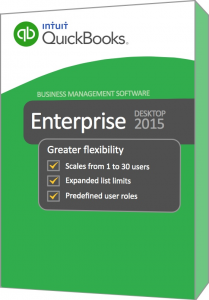
Question – What is the Newest Features QuickBooks 2015?
Answer –
- See the customer Purchase Order number in the Customer Center – finally!
- Auto close estimates when invoicing
- Add comments directly to your QuickBooks reports
- Option to stop inventory/on-hand from going negative
- Shortage Report
- Ability to add item costs to sales forms
- Add subtotals to most columns on estimates, sales orders, invoices and purchase orders
- See a footer on the last page of an invoice only
Answer – Operating System:
- Windows 8, all editions including 64-bit, natively installed
- Windows 7, all editions including 64-bit, natively installed
- Windows Vista (SP1 or later), all editions including 64-bit, natively installed
- Windows Server 2012, Windows Small Business Server 2011, Small Business Server 2008
- Windows Server 2008 R2, Windows Server 2008, and Windows Server 2003 (SP2), including 64-bit, natively installed
Answer – Database Servers:
- Windows: natively installed & Windows 8, Windows 7 or Vista (SP1) with UAC on, Windows Server 2011, Windows Server 2008 R2, Windows Server 2008, Windows Server 2008 – Terminal Server Config., Windows Server 2003 (SP2), and Windows Small Business Server 2008
Any version of Windows Home Server Edition is not supported.
Answer – Hardware and operating system requirements (client and server)
- 2.4 GHz processor minimum
- System processor should support at least Streaming SIMD Extensions 2 (SSE2) instruction set
Question – How much RAM do I need to run QuickBooks 2015?
Answer – Workstation Requirements:
- 2 GB RAM minimum
Answer – RAM requirements for multi-user setup:
- 5 users: 2-3 GB
- 10 users: 3-4 GB
- 15 users: 4-6 GB
- 20 users: 6-8 GB
4x CD-ROM drive required for CD installations
Display optimized for 1024 x 768 screen resolution or higher with up to 2 Extended monitors
Best optimized for Default DPI setting (96 DPI or 100%). Additionally, medium DPI (120 DPI or 110%) is supported to ensure an optimal experience for 110% scaling.
Answer – Windows:
- S. version
- Regional Settings are supported when set to English (United States) with keyboard setting to U.S. only
- Administrator Rights required for the server computer when hosting Multi User Access
- Natively installed
- Disk space requirements:
- 5 GB of disk space (additional space required for data files)
- Additional software: 250 MB for Microsoft .NET 4.0 Runtime, provided on the QuickBooks CD
- Additional requirements for Intuit Data Protect in QuickBooks Connected Services offerings
- Require minimum 2.0 GB Ram
- Twice the size of the largest File set to back up + 100MB or twice the size to restore. The space is only required from the work folder.
Software Compatibility:
Question – Where can I find information about software that is compatible with QuickBooks 2014?
Answer – QuickBooks can easily be integrated with so many third-party applications. Following it the link so you can check here:
Here is a short list of QuickBooks third-party applications.
Microsoft Office:
- Office 2010 and Office 2013/365 (including Outlook 2010 and Outlook 2013) both on 32 and 64 bit. (Note: Office 365 is only supported when it is locally installed, not the web version.)
- Preparing letters requires Microsoft Word 2013, 2010, or 2007.
- Exporting reports requires Microsoft Excel 2013, 2010, or 2007.
- Contact Synchronization with Microsoft Outlook requires Outlook 2013, 2010, or 2007.
- Synchronization with Outlook requires QuickBooks Contact Sync for Outlook (the download is available at no charge).
Contact Sync does not work with the Microsoft Business Contact Manager Outlook plug-in. If a sync is performed, duplicate records could result
QuickBooks Point of Sale 2015 (V12.0), V11.0, V10.0
- Adobe Acrobat Reader: Business Planner functionality and viewing forms requires Adobe Acrobat Reader 5.0 or later.
- Payroll and other online features and services requires Internet access with at least a 56 Kbps connection speed (DSL or cable modem recommended)
- TurboTax 2014 and 2013 (Personal and Business)
- Lacerte 2014 and 2013
- Pro-Series tax years 2014 and 2013
- QuickBooks for Mac 2015
- Quicken 2015, 2014, 2013
- Gmail, Yahoo Email, Windows Mail, Hotmail and AOL
- Internet Explorer 11, 10, and 9.
- Firewall and antivirus software compatibility
- QuickBooks Pro 2015 has been tested with the following firewall and antivirus products.
The following programs may require settings to be adjusted for ultimate performance with QuickBooks.
The following programs may require adjustments for ultimate system performance when running QuickBooks.
- Windows Server Firewall (all editions)
- Windows 8 and 8.1 Firewall (all editions)
- Windows 7 Firewall (all editions)
- Windows Vista Firewall (all editions)
- Microsoft Security Essentials
- Avast
- Windows Defender
- AVG
- Symantec
- ESET
- Avira
- Kaspersky
- McAfee
- Bitdefender
- Norton
QuickBooks will work with systems running RAID (Redundant Array of Inexpensive Disks) but this is not recommended because performance issues may cause QuickBooks to operate slowly.
Would you like a FREE DEMO and to speak to a QuickBooks Consultant? Give us a call 800-475-1047
Question – Is QuickBooks 2015 Still Supported?
Answer – After May 31, 2018, access to add-on services will be discontinued for QuickBooks Desktop for Windows 2015. This includes all versions of QuickBooks Desktop Pro, Premier, and Enterprise Solutions 2015.
Question – Can I Still get support for QuickBooks 2015?
Answer – Yes, QuickBooks 2015 support is available 800-475-1047
Get more QuickBooks information QuickBooks Month End Checklist and/or QuickBooks Training Classes
Question – What are the System Requirements for QuickBooks 2014?
Enterprise Solutions 14.0 – – Released September 23, 2012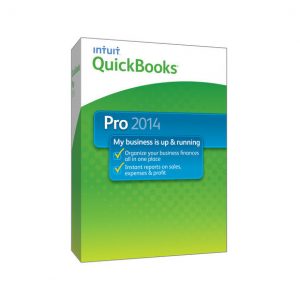
Question – What is the Newest Features QuickBooks 2014?
Answer –
- Redesigned Bank Feeds
- Income Tracker
- Copy and Paste lines
- Contextual Reports
- Default
- Customizable View Balances tab
- Search Auto Suggestions
- Sent Email improvements
- Revamped Email interface as attachments
- Job Status filter
- Sales Reps are now on Jobs
- Bill Payment stubs
- Add/Edit Multiple list now has lookup
- Print Report up to specified high page
- Enhanced Payroll Center
- Bounced Check Feature
- Copy/Paste Line items
Operating System:
- Windows 8, all editions including 64-bit, natively installed
- Windows 7, all editions including 64-bit, natively installed
- Windows Vista (SP1 or later), all editions including 64-bit, natively installed
- Windows XP* (SP3 only), all editions including 64-bit, natively installed
- Microsoft will be ending support for the Windows XP Operating System. Intuit will support Windows XP until the official end of support date.
- Windows Server 2012, Windows Small Business Server 2011, Small Business Server 2008
- Windows Server 2008 R2, Windows Server 2008, and Windows Server 2003 (SP2), including 64-bit, natively installed
Database Servers:
Windows: natively installed & Windows 8, Windows 7 or Vista (SP1) with UAC on, Windows Server 2008 R2, Windows Server 2008, Windows Server 2008 – Terminal Server Config., Windows Server 2003 (SP2), and Windows Small Business Server 2008
Windows Home Server Edition is not supported.
Hardware Requirements
- 2.0 GHz processor; 2.4 GHz recommended
Question – How much RAM do I need to run QuickBooks 2014?
Answer –
- 1 GB RAM for single user, 2 GB RAM recommended for multiple users (2 GB RAM required for Windows 8 64 bit)
Other:
- 4x CD-ROM drive required for CD installations
- Display optimized for 1024 x 768 screen resolution or higher with up to 2 Extended monitors
- Only Default DPI setting is supported (96dpi/100%)
- 2.5 GB of disk space (additional space required for data files)
- Additional software: 250 MB for Microsoft .NET 4.0 Runtime, provided on the QuickBooks CD
- Additional requirements for Intuit Data Protect in QuickBooks Connected Services offerings
- Require minimum 2.0 GB Ram
- Twice the size of the largest File set to back up + 100MB or twice the size to restore. The space is only required from the work folder.
Question – Is QuickBooks 2014 Still Supported?
Answer – After May 31, 2017, access to add-on services will be discontinued for QuickBooks Desktop for Windows 2014. This includes all versions of QuickBooks Desktop Pro, Premier, and Enterprise Solutions 2014.
Question – Can I Still get support for QuickBooks 2014?
Answer – Yes, QuickBooks 2014 support is available 800-475-1047
Get more QuickBooks information QuickBooks Month End Checklist and/or QuickBooks Training Classes
What are the QuickBooks System Requirements for QuickBooks 2013?
Enterprise Solutions 13.0 – – Released September 10, 2012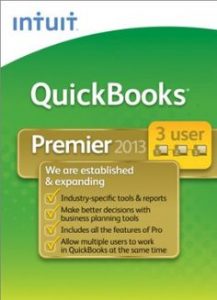
What is the Newest Features QuickBooks 2013?
Answer –
- Homepage has new look and feel
- Quick Access of Task Bar
- Add multiple attachments in their email
- Review prior email transactions
- Customize email templates
- Icon Bar collapses
- New Ribbon Layout
- Fonts and spacing increased
- Customer Center Updated
- Vendor Center Updated
- QuickBooks System Requirements
Operating System:
Mac with Intel Core 2 Duo or higher processor to run the server. Mac with Intel processor and QuickBooks installed to connect as a client
Current Macs running on a PPC platform are only supported with 2009 and earlier QuickBooks for Mac products.
- Mac OS X v10.7 or later
- 2 GB RAM (4 GB RAM recommended)
- CD-ROM drive for installation
- 160 MB of available disk space
- Printer: 100% Macintosh-compatible printer, if you plan to print invoices, checks, deposit slips, lists, purchase orders, mailing labels, reports, or graphs
- Checks: Use Intuit Checks if you plan to print checks. Canadian Image Ready Cheques are not supported.
Integration/compatibility requirements:
- Export report data requires Microsoft Excel 2008 or 2011 for Mac or Apple Numbers ‘09
- Email requires Apple Mail; Microsoft Entourage 2008 or Outlook 2011 for Mac
- Back up to MobileMe requires paid MobileMe account available separately from Apple, Inc.
- iCal and Address Book are included in Mac OS X from Apple, Inc.
- Accepting credit and debit cards directly into QuickBooks 2013 for Mac requires Intuit Merchant Service for QuickBooks for Mac (sold separately); subject to application approval and debit card transactions are processed as Signature Debit, which does not require entering a PIN code. See https://quickbooks.intuit.com/ for details.
- Processing payroll, integrated with QuickBooks for Mac, requires paid subscription (sold separately), EIN and Internet access. QuickBooks 2013 for Mac works with Intuit QuickBooks Payroll for Mac.
- QuickBooks Payroll for Mac requires Internet connection and Adobe Reader to print checks and forms. Additional fees apply.
- System requirements for Intuit QuickBooks Payroll for Mac and Aatrix
Top Pay may differ from those of QuickBooks.
Download requirements:
You must have all 3 of the following to download QuickBooks:
- A high-speed Internet connection (DSL, cable modem, or higher)
- Safari 2.0 or higher
- 2.5 GB free disk space
After installing QuickBooks, you can delete the installations program from your computer to free up disk space. The QuickBooks Pro and Premier installers give you the option to auto delete those files. Choose that option to free up disk space immediately.
High speed reliable internet connection is recommended. Modems and Customers with dial-up connections cannot download QuickBooks, due to the large file size.
QuickBooks for Windows Pro / Premier 2013 and Enterprise Solutions 13.0
System requirements for QuickBooks 2013 include the following:
Operating systems supported:
- Windows 8, all editions including 64-bit, natively installed (QB R4 and later required)
- Windows 7, Windows Vista or Windows XP: QuickBooks Pro / Premier minimum requirements
- Windows 7, Vista, and XP: QuickBooks Enterprise Solutions minimum requirements
- RAM requirements for Microsoft Terminal Services
- Software compatibility
- Firewall and antivirus software compatibility
Operating systems supported:
To run QuickBooks 2013 or QuickBooks System Requirements Enterprise Solutions 13.0:
- Windows 8, all editions including 64-bit, natively installed (QB R4 and later required)
- Windows 7, all editions including 64 bits
- Windows Vista (SP2 or later), all editions including 64 bits
- Windows XP (SP2 or later), all editions including 64 bits
- Windows Server 2008, Small Business Server 2008, and Windows Server 2003, including 64 bit
Database Servers:
- Windows: natively installed and Windows 8, Windows 7 (SP1), XP (SP2 or later), Vista (w/ UAC on), 7 (w/ UAC on), Windows Server 2003, Windows Server 2008, Small Business Server 2008.
Windows Home Server Edition is not supported.
- Linux: The following versions are supported when using an Enterprise Solutions Database server only installation.
Linux: OpenSUSE 11.2, Fedora 12, Red Hat Enterprise 5.4.
Windows 7, Windows Vista and Windows XP: QuickBooks Pro / Premier minimum requirements (Client and Server)
- At least 2.0GHz processor; 2.4GHz recommended.
- At least 1 GB RAM for single user, 2 GB RAM recommended for multiple users.
- 2.5 GB of disk space (additional space required for data files).
- 4x CD-ROM drive required for CD installs.
- Display optimized for 1024 x 768 screen resolution or higher. 16-bit color or higher
- U.S. version of Windows only.
- Regional Settings are supported when set to English (United States) with keyboard setting to US only.
- Disk space requirements for additional software: 250MB for Microsoft .NET 3.5 Runtime, provided on the QuickBooks CD.
Windows 7, Vista, and XP: QuickBooks Enterprise Solutions 13.0 minimum requirements (Client and Server)
- At least 2.0 GHz processor, 2.4 GHz recommended – Client.
- At least 2.0 GHz processor (1.2 GHz for Linux), 2.4 GHz recommended (2.0 GHz for Linux) – Server.
Question – How much RAM do I need to run QuickBooks 2013?
Answer – Workstation Recommendation
- At least 1 GB RAM for single user, 2 GB RAM recommended for multiple users – Client
Answer – Server Recommendations
- At least 1 GB RAM, 2 GB RAM recommended – Server
- 2.5 GB of disk space (additional space required for data files) – Client and Server
- 4x CD-ROM drive required for CD installs.
- Minimum 1024 x 768 screen resolution or higher. 16-bit color or higher
- U.S. version of Windows only.
- Regional Settings are supported when set to English (United States) with keyboard setting to US only.
- Disk space requirements for additional software: 250MB for Microsoft .NET 3.5 Runtime, provided on the QuickBooks CD.
- Minimum network requirements:
100 Mbps network card.
100 Mbps switch or router.
40 Mbps network bandwidth.
RAM requirements for Microsoft Terminal Services
- 5 users: 2-3 GB
- 10 users: 3-4 GB
- 15 users: 4-6 GB
- 20 users: 6-8 GB
- QuickBooks System requiremens
Software Compatibility:
- Additional RAM is always recommended for better performance.
Question – Where can I find information about software that is compatible with QuickBooks 2013?
Answer – QuickBooks can easily be integrated with so many third-party applications. Following it the link so you can check here:
Provided is a partial list of third-party applications there are many more.
Microsoft Office:
- Preparing letters requires Microsoft Word 2010, 2007, 2003 or 2002. Word 2010 is only supported on QuickBooks Pro and QuickBooks Premier non-Accountant editions (Contractor’s, Non-Profit, Mfg. and Wholesale, etc.)
- Exporting reports require Microsoft Excel 2010, 2007, 2003 or 2002. Excel 2010 is only supported on QuickBooks Pro and QuickBooks Premier non-Accountant editions (Contractor’s, Non-Profit, Mfg. and Wholesale, etc.)
- Contact Synchronization with Microsoft Outlook requires Outlook 2010, 2007, 2003 or 2002.
- Synchronization with Outlook requires QuickBooks Contact Sync for Outlook (the download is available at no charge). Contact Sync does not work with the Microsoft Business Contact Manager Outlook plug-in. If a sync is performed, duplicate records could result
Microsoft Office 2010 is currently not supported for QuickBooks Premier 2013 Accountant Edition and all QuickBooks Enterprise Solutions 13.0 editions.
- QuickBooks Point of Sale v7.0 and later.
- Adobe Acrobat Reader: Business Planner functionality and viewing forms requires Adobe Acrobat Reader 5.0 and later
- Payroll and other online features and services: Requires Internet access with at least a 56Kbps connection speed (DSL or cable modem recommended)
- QuickBooks System Requirements
Firewall and antivirus software compatibility:
QuickBooks 2013 has been tested with the following firewall and antivirus products. In some cases, it may be necessary to adjust settings in these products to ensure the best possible performance with QuickBooks.
- Windows 7 Firewall (all editions)
- Microsoft Windows Vista Firewall (all editions)
- Windows XP Firewall (all editions)
- Symantec Norton Anti-Virus, Internet Security, Norton 360
- McAfee VirusScan Plus, Internet Security, Total Protection
- Trend Micro Internet Security
- Zone Alarm
For a FREE DEMO and to speak to a QuickBooks Consultant Give us a call 800-475-1047
Question – Is QuickBooks 2013 Still Supported?
Answer – After May 31, 2016, access to add-on services will be discontinued for QuickBooks Desktop for Windows 2013. This includes all versions of QuickBooks Desktop Pro, Premier, and Enterprise Solutions 2013.
Question – Can I Still get support for QuickBooks 2013?
Answer – Yes, QuickBooks 2013 support is available 800-475-1047
Get more QuickBooks information QuickBooks Month End Checklist and/or QuickBooks Training Classes
Question – What are the QuickBooks System Requirements for QuickBooks 2012?
Enterprise Solutions 12.0 – Released September 26, 2011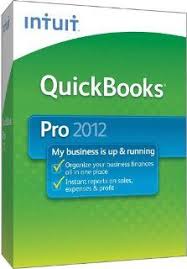
Question – What is the Newest Features QuickBooks 2012?
Answer –
- Inventory Center.
- Document Center
- Lead Center
- Document Center
- Calendar
- Improved Excel Integration
- Condense Data and Period Copy
- Accountant Center
- QuickBooks System Requirements
In Enterprise 2012 Only
- Enhanced Inventory Receiving
- Automatic Price Markup
- FIFO Inventory
- Serial or Lot Number Tracking
Operating System:
QuickBooks Pro or Premier hardware and operating system requirements
QuickBooks Enterprise Solutions hardware and operating system requirements
RAM requirements for Microsoft Terminal Services
Software Compatibility:
- Additional RAM is always recommended for better performance.
Firewall and antivirus software compatibility
Operating systems supported
QuickBooks Pro or Premier 2012 or QuickBooks Enterprise Solutions 12.0:
Windows 7, all editions including 64-bit, natively installed
Microsoft Windows Vista (SP2 or later), all editions including 64-bit, natively installed
Windows XP (SP2 or later), all editions including 64-bit, natively installed
Windows Server 2008, Windows Server 2008 R2, Small Business Server 2008, Small Business Server 2011, and Windows Server 2003, including 64-bit, natively installed
Database Servers:
Windows: natively installed Windows 7 or Vista with UAC on, XP (SP2 or later), Windows Server 2003, Windows Server 2008, Windows Server 2008 R2, Windows Server 2008 – Terminal Server Config., Small Business Server 2008, Small Business Server 2011
Windows Home Server Edition is not supported.
Linux: When using an Enterprise Solutions Database Server-only installation: natively installed OpenSUSE 11.2, Fedora 12, Red Hat Enterprise 6.0.
- QuickBooks Pro or Premier hardware and operating system requirements (client and server)
- 0 GHz processor; 2.4 GHz recommended
- 1 GB RAM for single user, 2 GB RAM recommended for multiple users
- 4x CD-ROM drive required for CD installations
- Display optimized for 1024 x 768 screen resolution or higher; 16-bit color or higher
- Windows:
- S. version of only
- Regional Settings are supported when set to English (United States) with keyboard setting to U.S. only
- natively installed
Disk space requirements:
- 5 GB of disk space (additional space required for data files)
- additional software: 250 MB for Microsoft .NET 4.0 Runtime, provided on the QuickBooks CD
- Additional requirements for Intuit Data Protect in QuickBooks Connected Services offerings
- Require minimum 2.0 GB Ram
- Twice the size of the largest File set to back up + 100MB or twice the size to restore. The space is only required from the work folder.
QuickBooks Enterprise Solutions hardware and operating system requirements (client and server)
Client:
- 0 GHz processor, 2.4 GHz recommended
- 1 GB RAM for single user, 2 GB RAM recommended for multiple users
Question – How much RAM do I need to run QuickBooks 2012?
Answer – Serve Requirements
Server:
- 0 GHz processor (1.2 GHz for Linux), 2.4 GHz recommended (2.0 GHz for Linux)
- 1 GB RAM, 2 GB RAM recommended – Server
4x CD-ROM drive required for CD installations
Minimum 1024 x 768 screen resolution or higher; 16-bit color or higher
Windows:
- S. version of Windows only.
- Regional Settings are supported when set to English (United States) with keyboard setting to U.S. only
- natively installed
- Minimum network requirements:
- 100 Mbps network card
- 100 Mbps switch or router
- 40 Mbps network bandwidth
Disk space Client / Server:
- 5 GB of disk space (additional space required for data files)
- additional software: 250 MB for Microsoft .NET 4 Runtime, provided on the QuickBooks CD
- Additional requirements for Intuit Data Protect in QuickBooks Connected Services offerings
Require minimum 2.0 GB Ram
Twice the size of the largest File set to back up + 100MB or twice the size to restore. The space is only required from the work folder.
RAM requirements for Microsoft Terminal Services
Terminal services is only supported with QuickBooks Enterprise.
- 5 users: 2-3 GB
- 10 users: 3-4 GB
- 15 users: 4-6 GB
- 20 users: 6-8 GB
Software Compatibility:
- Additional RAM is always recommended for better performance.
Question – Where can I find information about software that is compatible with QuickBooks 2011?
Answer – QuickBooks can easily be integrated with so many third-party applications. Following it the link so you can check here:
QuickBooks integrates with hundreds of third-party applications. The following is a small list of integrations.
Microsoft Office:
- Office 2010 (including Outlook 2010) both on 32 and 64 bits.
- Preparing letters requires Microsoft Word 2010, 2007, or 2003.
- Exporting reports requires Microsoft Excel 2010, 2007, or 2003.
- Contact Synchronization with Microsoft Outlook requires Outlook 2007, 2003, or 2002.
Synchronization with Outlook requires QuickBooks Contact Sync for Outlook (the download is available at no charge).
Contact Sync does not work with the Microsoft Business Contact Manager Outlook plug-in. If a sync is performed, duplicate records could result
- QuickBooks Point of Sale v7.0 and later.
- Adobe Acrobat Reader: Business Planner functionality and viewing forms requires Adobe Acrobat Reader 5.0 or later.
- Payroll and other online features and services requires Internet access with at least a 56 Kbps connection speed (DSL or cable modem recommended).
Firewall and antivirus software compatibility:
QuickBooks 2012 is known to work with the following firewall and antivirus products.
In some cases, it may be necessary to adjust settings in these products to ensure the best possible performance with QuickBooks.
Windows 7 Firewall (all editions)
Microsoft Windows Vista Firewall (all editions)
Windows XP Firewall (all editions)
Symantec Norton Anti-Virus, Internet Security, Norton 360
McAfee VirusScan Plus, Internet Security, Total Protection
Trend Micro Internet Security
Zone Alarm
QuickBooks will work with systems running RAID (Redundant Array of Inexpensive Disks) but this is not recommended because performance issues may cause QuickBooks to operate slowly.
For Question – Is QuickBooks 2012 Still Supported?
Answer – After May 31, 2015, access to add-on services will be discontinued for QuickBooks Desktop for Windows 2012. This includes all versions of QuickBooks Desktop Pro, Premier, and Enterprise Solutions 2012.
Question: Can I Still get support for QuickBooks 2012?
Answer – Yes, QuickBooks 2012 support is available 800-475-1047
For a FREE DEMO and to speak to a QuickBooks Consultant Give us a call 800-475-1047
Get more QuickBooks information QuickBooks Month End Checklist and/or QuickBooks Training Classes
Question – What are the QuickBooks System Requirements for QuickBooks 2011?
Enterprise Solutions 11.0 Released Feruary 2011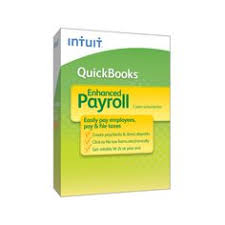
Question – What is the Newest Features QuickBooks 2011?
Answer –
- Collections Center
- Paid Customer Invoices Stamp added
- Attach Documents
- Web-based email services for sending forms
Answer – Operating System
- At least 2.0GHz processor for a client
- At least 2.0GHz processor for a server
Question – How much RAM do I need to run QuickBooks 2011?
Answer –
- 1GB RAM (more strongly recommended as file size increases) for a client
- 1GB RAM (more strongly recommended as file size increases) for a server
- 2.5 GB of disk space (plus additional space for company files) for a client
- 2.5 GB of disk space (plus additional space for company files) for a server
Answer – Quickooks System Requirements Disk Space Requirements for Additional Software:
- 250MB for Microsoft .NET 3.5 Runtime, provided on the QuickBooks CD
- 9MB for the QuickBooks Timer
Answer – Additional Hardware and Software Requirements
- Operating System: Windows 7 (all editions except Starter and Basic), Windows Vista (w/UAC on), or Windows XP (SP2 or later)
- 4X CD-ROM drive
- Optimized for 1024×768 screen resolution or higher (1024×768 or higher is required)
Answer – QuickBooks System Requirements Windows File Server Requirements:
Microsoft® Windows 7 (all editions except Starter and Basic), Windows XP (SP2 or later strongly recommended), Windows Vista (w/UAC on), Windows Server 2003, Windows Server 2008, or Small Business Server 2008.
Linux File Server Requirements
Run the QuickBooks Database Server on Linux. Store your QuickBooks data on a Linux server and use QuickBooks Enterprise Solutions running on your Windows desktop client to access that data. You can utilize the server operating system of your choice to meet the needs of your business environment.38
Linux is supported for Enterprise Solutions 11.0 (openSUSE 11.2, fedora 12 and RedHat Enterprise 5.4), Enterprise Solutions 10.0 (openSUSE 11 and fedora 11), and Enterprise Solutions 9.0, 8.0 and 7.0 (openSUSE 10, fedora 10, and Novell Open Workgroup Suite Small Business Edition).
The installation guide for Novell Open Workgroup Suite Small Business Edition.
For Enterprise Solutions 11.0:
- RPM for Linux installation
- Public Key to verify the content of the RPM package
- QuickBooks Enterprise Solutions Linux Database Server Manager on your Linux server
For Enterprise Solutions 10.0:
- RPM for Linux installation
- Public Key to verify the content of the RPM package
- 10.0 Installation Guide (PDF) as you install and configure the QuickBooks Enterprise Solutions Linux Database Server Manager on your Linux server
For Enterprise Solutions 9.0:
- RPM for Version 9.0 Release 9 or later for Linux installation
- RPM for Version 9.0 Release 8 or earlier for Linux installation
- Download Public Key to verify the content of the RPM package
- 9.0 Installation Guide QuickBooks Enterprise Solutions Linux Database Server Manager on your Linux server
For Enterprise Solutions 8.0:
- RPM for Linux installation
- Public Key to verify the content of the RPM package
- 8.0 Installation Guide QuickBooks Enterprise Solutions Linux Database Server Manager on your Linux server
Software Compatibility
- Additional RAM is always recommended for better performance.
Question – Where can I find information about software that is compatible with QuickBooks 2020?
Answer – QuickBooks can easily be integrated with so many third-party applications. Following it the link so you can check Here:
Question – Is QuickBooks 2011 Still Supported?
Answer – After May 31, 2015, access to add-on services will be discontinued for QuickBooks Desktop for Windows 2011. This includes all versions of QuickBooks Desktop Pro, Premier, and Enterprise Solutions 2011.
Question – Can I Still get support for QuickBooks 2011?
Answer – Yes, QuickBooks System Requirements 2011 support is available 800-475-1047
Some limitations will apply in the primary and secondary instance when running both at the same time
For a FREE DEMO and to speak to a QuickBooks Consultant Give us a call 800-475-1047 – Near me
*These notes are a summary of each version and may not be a complete list
*Legacy Versions of QuickBooks may not run on Current Versions of Operating systems.