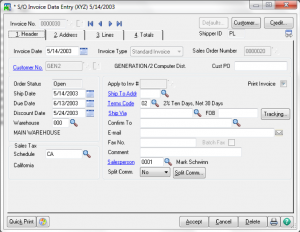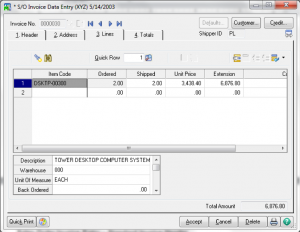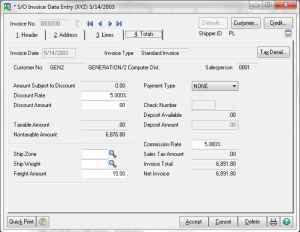Invoicing Sales and Updating Orders in Sage 100
Learn about Invoicing Sales and Updating Orders in Sage 100 in Sage 100 with Sage 100 training classes from Accounting Business Solutions by JCS!
Invoicing Sales and Updating Orders in Sage 100
Batch Entry
Automatically Generating Invoices from Orders
- You can select orders by order number, date, customer number, salesperson, ship date, or promise date.
- You can select expired orders and select sales orders by cycle code when generating invoices from repeating orders.
- After the selection criteria is defined for the orders to invoice, click Proceed.
- The system selects the order based on the selection criteria but does not generate an invoice until you print and update the Auto Generate Invoice Selection Listing.
- To print the Auto Generate Invoice Selection Listing, click the Print button.
- After printing the listing, you are prompted to generate the invoice batch. No invoices are generated unless you click Yes at this prompt.
- You can clear the orders previously selected by returning to Auto Generate Invoice Selection and clicking Clear.
- You can modify or delete invoices generated in this task using Invoice Data Entry.
- You can print the invoices in Invoice Data Entry or by selecting Invoice Printing on the Main menu.
Sales Order Invoice Data Entry – Default Values
You can save default values for just the current Sales Order Invoice Entry session or for future sessions as well. Values saved for future session are stored by user logon or workstation. You can change this information for each invoice if necessary.
Sales Order Invoice Data Entry – Standard Invoice – Header
- An Invoice number is required.
- Enter an Open Sales Order number to invoice an order.
- Master and Repeating orders cannot be invoiced directly. They must first be opened as a standard order.
- Invoices do not require an order. The can be entered from scratch.
Sales Order Invoice Data Entry – Addresses
Sales Order Invoice Data Entry – Lines
- When first entering the lines tab a prompt will allow for all items to be shipped.
- Any line item or field may be modified.
- Any item form the original order not flagged as shipped when the invoice is saved will automatically be placed on backorder and the order type changed to Back Order.
- Lot/Serial # items will require distribution.
Sales Order Invoice Data Entry – Totals
- Options for Payment Type are the same as in Sales Order Entry – Totals.
- A deposit reduces the invoice balance and the GL debit account assigned to that payment type is debited.
- Quick Print.
Sales Order Invoice Data Entry – Other Tasks
- Customer Data review or maintenance.
- Customer Credit History Checking
Sales Order Invoice Data Entry – Cash Sales
- This is a specific Invoice Type.
- The cash sales account is debited instead of the AR account. It is defined in A/R Division Maintenance.
- Customer balance will not be increased.
- Must still record the actual receipt of cash through A/R Cash Receipt Entry to affect the cash account.
Sales Order Invoice Data Entry – Debit Memos
- Select the invoice type of Debit Memo to enter a debit memo and follow the same procedures as entering an invoice to increase a customer’s balance.
- Debit memos are normally issued to a customer for billing errors, freight not billed, or other miscellaneous charges.
- Enter all amounts as positive amounts.
Sales Order Invoice Data Entry – Credit Memos
- Select the invoice type of Credit Memo and follow the same procedures as entering an invoice to track sales returns, reduce a customer balance or return inventory to stock.
- For open-item customers, you can apply the credit memo to a specific invoice or after the fact in Cash Receipts Entry.
- For balance forward customers, credit memos are automatically applied to the customer’s balance.
- Enter all amounts as positive amounts.
- You can return assembled kits to inventory assembled by clicking Yes to ship from stock or disassembled by clicking No to ship from stock.
Printing Invoices
Generating COD Labels
Are you interested in learning about Invoicing Sales and Updating Orders in Sage 100? Accounting Business Solutions by JCS offers Sage 100 training classes, including Invoicing Sales and Updating Orders in Sage 100. Call us today at 800-475-1047 or email us at solutions@jcscomputer.com today to get started.