QuickBooks Month End Close Checklist
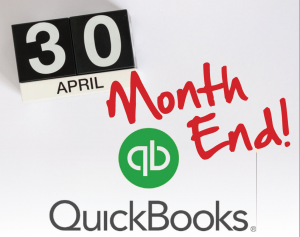
Reach out Today for software promotions! Give us a call – send us an email – schedule a Free Demo!
QuickBooks Month End Close Checklist – By identifying and organizing tasks repeatedly used each month you will quickly complete your month end close. This is an important part of the bookkeeping process.
Find the latest deals on QuickBooks Online Now – call now 800-475-1047 or buy now!
QuickBooks month end close checklist request is located “AT THE BOTTOM” of the page
Discover QuickBooks Month End Close Checklist
Do you have a QuickBooks Month End close Checklist? Below are 7 important steps to get you started. All QuickBooks Software transactions are date sensitive and users with appropriate security rights can enter transactions dated in a prior, current or future period. A month end close in QuickBooks includes recording transactions, review, reconciliation and printing of monthly reports. Some users set up reminders regarding month end tasks to be completed.
These are the basic steps outlining tasks to be completed to close your month end in QuickBooks. It is a good idea to develop your own month end checklist so you and other staff members have a guideline specific to your business. This list should detail the process for each step. Lastly there are included frequently asked questions about the QuickBooks month end.
Review for additional steps you may need to include:
There will be more steps you need to consider and could include tasks such as Work in Process, Customer and Vendor Deposits, Deferred revenue, retainage, fixed assets depreciation, reversing journal entries and more. You should modify the excel based checklist that is provided based on your requirements. Add to the list you need and remove items you do not need to tailor this to fit your company and stay organized. As time allows, we will post up additional information on these individual topics.
An important topic is to always have a backups of your QuickBooks software installation. Typically, this involves a complete or full backup of your server performed periodically. Backup your QuickBooks company files, 3rd party add-ons and custom reports. If you are hosted in the cloud ask your provider for a valid usable copy of all mission critical company data files prior to starting the close.
What are the steps for QuickBooks Month End Close?
Step 1. Reports printed and archive monthly.
Below are some reports that should be produced, printed to a PDF repository and reviewed to make sure all the subsidiary report totals agree with the balances found in the balance sheet statement accounts. Make sure any reports with sensitive data are placed in a highly secure location and don’t forget to add additional reports that are beneficial to your company.
If you are using more than one system to manage the operations of the business you may be making journal entries into the general ledger to record their activity. If so, the reports listed below may be produced from QuickBooks or from the 3rd party add on software system. In addition, there could be reports maintained manually in excel that should be incorporated into your month end checklist. The reports listed below should all be generated using the same period end date regardless of where they are generated.
Always include the Financial Statements:
Trial balance
Balance Sheet
Income statement
Review the Subsidiary reports:
Bank reconciliation (after the bank reconciliation has been completed)
Accounts receivable aging detail total = the Balance Sheet Accounts Receivable GL account
Accounts payable aging detail total = the Balance Sheet Accounts Payable GL account
Inventory valuation total = the Balance Sheet Inventory account
Payroll Month to date earnings report look at gross wages. If the fiscal month is calendar = the total gross wages expense account
Step 2. Reconcile subsidiary balances to the general ledger
The general ledger trail balance is one of the key reports to be used during the reconciliation process. Optionally you can use the Balance Sheet and / or the Profit and loss. If you report on an accrual basis each report mentioned from the subsidiary total should agree to the balance for their account for the same period end date. For cash-based businesses typically the cash account balance reconciles to the bank reconciliation ending balance.
What are simple steps necessary to do a basic review of the financial balances.
Before you close your month using QuickBooks make sure you have printed and/or saved to PDF in the previous review step your list of month end reports used by the business owner or CPA. Once the review is complete and all the subsidiary reports reconcile to your financial statement balances you are ready to move forward to the next step which is the actual close.
Step 3. What steps do I need to do to perform the close?
Steps for a QuickBooks Month end close
If you provide financial reports to an external Accountant or CPA at the end of each month to use as the basis of your tax return request a list of adjustments they have made before filing the company tax returns. These changes should be recorded as journal entries into your QuickBooks accounting software so your QuickBooks financial balances agree to the balances submitted on your tax returns. You are ready to move forward and update the closing date for QuickBooks reflecting the last period reconciled.
- Launch QuickBooks.
- Click “Edit” in the main menu bar and then click “Preferences” in the pull-down menu to open the Preferences window.
- Select “Accounting” from the list on the left.
- click on the Edit icon.
- Check the box labeled Close the books.
- Enter a closing date. Transactions dated on or before the closing date cannot be changed without warning.
- Decide what you want users to see if they try to save a transaction that is dated prior to the closing date:
- Allow changes after viewing a warning will make a warning message appear.
- Allow changes after viewing a warning and entering a password will require a user to have appropriate security rights and this a password to save a transaction dated prior to the closing date. In the fields below define the password that will be used.
- Click Save,then Done.
QuickBooks Month End Frequently Asked Questions
How do I know if my financials are in good shape?
The only way to know is to reconcile the financial statements to the subsidiary information. You may need more on your list than what is mentioned in this post and the bank reconciliation is a great first start.
What if my balances are not correct?
You should start by calculating the exact amount you are out of balance. Look at the detail to see if it is a single transaction or perhaps a rounding error or if the balance is made up of more than one transaction. The great news about QuickBooks is that you can edit transactions to make adjustments to information that is not correct.
What information should I give my Accountant or CPA?
Depending on the frequency of financial reviews you may choose to provide copies of some or of all the reports you generated or more than what is mentioned in this post. Normally the accountant or CPA will provide guidance as to which reports they will need. Having your subsidiary ledgers reconcile to the financial statements on a monthly basis will save a lot of steps. When this is not performed you could end up having large periods of time where your system is not in balance. By measuring your financial system balances each month or on a more frequent basis correcting records not properly recorded will be minimal.
How do I backup my QuickBooks company data files?
Put your company in single user mode then select file then choose Backup company. From this menu select create local backup.
Now that you are on the create company backup window make sure the local backup is selected and using options you can choose the secure location where you want to back up your QuickBooks company data file placed. It is also recommended you add the date, time and name of your company data files to the name of the backup file that will be generated. In addition, you can set the number of backups to be maintained in this folder and how frequently you wish to have backups made.
How to set up Automated Backups
- From the File menu, choose Back Up.
- Click the Schedule Backup
- Click the New Button.
- Make appropriate selections in the Schedule Backup
- Click OK to save the new schedule.
What are the potential problems during the close for QuickBooks Accounting?
The biggest challenge is to make sure your reports agree to the balances on your financial statements each month. That way at the end of the month we do not get surprises. Another challenge is to make sure your clients are all paying on time.
It is not fun to close the monthly books in QuickBooks can’t I just skip this step?
Remember that while the close process can seem routine, it’s essential to the business.
How long does the QuickBooks month end close normally take?
Some of the considerations are how large your company data files are, how fast your computer is and if you manage your time efficiently and are well organized month end close for QuickBooks Software may go very quickly.
Find QuickBooks System Requirements
Please complete the contact information and you will be provided with a link to download the QuickBooks month end check list in excel. If you need help with your QuickBooks month end close or your subsidiary reports do not balance to your financial statements we can help. Learn more at www.jcscomputer.com or give us a call Toll free 800-475-1047.
Request month end close checklist - Bottom of the page
Accounting Software Month End Close Checklist
Do More QuickBooks Quarter End Close Checklist Today
Be More QuickBooks Year End Close Checklist Be Impactful
MISys Manufacturing for QuickBooks

Intuit QuickBooks Sales
- New Users
- Upgrades
- Add-ons

Intuit Solution Provider
- Certified consultant
- Advanced Reporting
- Implementation

QuickBooks Support Services
- Remote
- Onsite
- Integrations
Learn how the right QuickBooks Software Solution from Intuit can help propel your business forward
Give us a call 800-475-1047 Accounting Business Solutions by JCS offers
